REST AddModify
By using the REST AddModify (Record) activity, you can add, modify, or lookup a record. If the record does not exist, a new record is created. If the record exists, the existing record is updated.
| Field | Module Property? | Description |
|---|---|---|
| Name | No | The name to be displayed as the label for the activity in the process.
The default value is RESTAddModify. |
| MDM Connection | Yes | The MDM connection resource establishes a connection to an MDM server, allowing the plug-in to communicate with MDM.
Click
If no matching MDM connections are found, click Create Shared Resource to create one. |
| HTTP Client | Yes | Select the HTTP client which supports the HTTP and REST services, allowing the plug-in to communicate with TIBCO MDM.
Click
If no matching HTTP client is found, click Create Shared Resource to create one. |
| Execution Mode | Yes | The default execution mode is SYNCHR. |
| Repository | Yes | The name of repository where records are stored. |
| Record State | Yes | The state in which you want to save the record. The default record state is Unconfirmed. See also, Record Lookup. |
| Command Qualifier | Yes | The default command qualifier is
Validate/Process.
|
| File Type Attributes | Yes | Specify how to upload a file with file type attributes. This field is available when any attribute defined in the selected repository model is a file type attribute. By default, the attribute is ATTACHMENT. |
| Add/Modify Mode | Yes | Select the mode. The default option is
Add Modify.
|
Input
| Input Item | Description |
|---|---|
| Context | The standard context variables which are supported for add and modify operations. Refer to General Input for MDM Activities. To modify records in a work item context, provide a context variable WORKITEMREFERENCE and the associated work item ID. You should have the permission Edit when a record is in workflow. |
| Record |
The RecordLookup section is for collecting the information needed for looking up a record in TIBCO MDM. You can look up a record by the internal MDM key or an external lookup identifier.
|
Output
The following is the output for the activity. The response displays the record bundle hierarchy as well as the JSON payload.
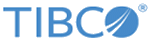
 to select an MDM connection.
to select an MDM connection.