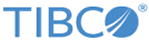Deploying Containerized Enterprise Message Service
When deploying TIBCO Product and Service Catalog in a container, first build a Docker image of Enterprise Message Service, push the image to the Docker registry and then perform the following steps:
Procedure
Copyright © Cloud Software Group, Inc. All rights reserved.