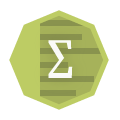Summary Statistics (HD)
Provides useful summary information for the selected columns of the data set passed by the preceding operator.
Information at a Glance
Note: The Summary Statistics (HD) operator is for Hadoop data only. For database data, use the
Summary Statistics (DB) operator.
Configuration
| Parameter | Description |
|---|---|
| Notes | Any notes or helpful information about this operator's parameter settings. When you enter content in the Notes field, a yellow asterisk is displayed on the operator. |
| Columns | Select the numeric columns for which the summary statistics should be displayed. Click Select Columns to open the dialog box to select the available columns from the input data set for analysis. |
| Group By | Columns from the input data set by which to group results. |
| Calculate the Number of Distinct Values (slower) | |
| Number of Most Common Values to Display | Determines the maximum number of the most common values to output for each column.
Only enabled if Calculate the Number of Distinct Values is enabled. |
| Store Results? | Specifies whether to store the results. |
| Results Location | The HDFS directory where the results of the operator are stored. This is the main directory, the subdirectory of which is specified in Results Name. Click Choose File to open the Hadoop File Explorer Dialog Box and browse to the storage location. Do not edit the text directly. |
| Results Name | The name of the file in which to store the results. |
| Overwrite | Specifies whether to delete existing data at that path and file name. |
| Advanced Spark Settings Automatic Optimization |
|
Output
- Visual Output
-
A table that displays the analysis results of the selected fields. The following list shows the default table contents.
- Name
- Data type
- Count
- Unique value count
- Null value count
- Empty value count
- Zero value count
- Min value
- 25% (approx.) - Approximate 25% value for numerical columns.
- Median (approx.) - Approximate median value for numerical columns.
- 75% (approx.) - Approximate 75% value for numerical columns.
- Maximum value
- Standard deviation
- Average
- Positive value count
- Negative value count
- Most Common (Value) - The most common value for the column.
- Most Common (Percentage) - The percentage of the total which are the most common value.
- 2nd Most Common (Value) - The second most common value.
- 2nd Most Common (Value) - The percentage of the total which are the second most common value.
- Data Output
- A data set of the analysis results (that is, the same data shown in the visual output).
Copyright © Cloud Software Group, Inc. All rights reserved.