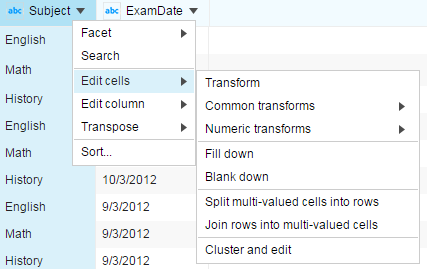Transforming Cells
You can apply text transforming, numeric transforming, and other common transforming to the cells in a column.
On the project data page, click the header of the column containing the cell values that you want to edit, and then click Edit cells. The following transforming options are available:
- Click Transform to transform cell values according to a regular expression.
- Click
Numeric Transforms to perform mathematics calculations on numeric data. The following options are available:
- Numeric rounding
Returns an integer that is approximately equal but has a shorter, simpler, or more explicit representation, for example, replacing 2.9 with 3.
- Numeric ceiling
Returns the smallest integer that is greater than or equal to a given numeric value.
- Numeric flooring
Returns the largest integer that is less than or equal to a given numeric value.
- Numeric logarithm
Calculates the logarithm of a numeric value.
- Numeric rounding
- Click
Common transforms. The following common transforming options are available:
- To clean up white spaces in a string, use the following functions:
- To replace special characters with HTML entities, use the following function:
Sometimes, your data exported from a web application might contain HTML codes. In HTML, special characters are escaped by a number or with custom shortcuts. Therefore, use this function to transform your data into legible one.
For example, if your data contains HTML entities, such as the company name is AT&T, after clicking Unescape HTML entities, the company name is transformed to AT&T.
- To change the capitalization styles, use the following functions:
- To remove all the cell values in a column, use the following function: