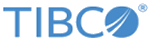Use the IDoc Parser activity when the XML output is required from the IDoc messages received by the IDoc Listener activity.
Different IDoc types require different IDoc Parser activities to perform the parse process.
Note: The IDoc Listener activity does not support the job tuning property,
FlowLimit.
See
Job Tuning for details.
General Tab
On the
General tab, establish connections to the SAP system and the messaging source separately, and download the schema of the IDoc to be parsed by the IDoc Parser activity.
The following table lists the configurations on the
General tab of the IDoc Parser activity:
| Field
|
Module Property?
|
Description
|
| Name
|
No
|
Specify the name to be displayed as the label for the activity in the process.
|
| SAP Connection
|
Yes
|
Click
 to select an SAP Connection shared resource. The SAP Connection shared resource establishes an inbound connection between the plug-in and the SAP system. The inbound connection is only used to download the IDoc schema at design time. to select an SAP Connection shared resource. The SAP Connection shared resource establishes an inbound connection between the plug-in and the SAP system. The inbound connection is only used to download the IDoc schema at design time.
If no matching SAP Connection shared resources are found, right-click the
Resources folder, and then click
to create a new connection. See
Creating and Configuring an SAP Connection for details.
|
| IDoc Name
|
No
|
Click
Fetch IDoc to download the schema of the IDoc to be parsed.
In the
Search IDoc dialog, complete the following tasks:
- Specify the IDoc filter to filter out the required IDoc types with the basic IDoc type name.
The IDoc filter supports the wildcard search. The default value of the
IDoc Filter field is
.*, and the value of this filed is case sensitive.
- Select an IDoc type.
- Basic Type: select
Basic Type if you want to download the IDoc schema of the basic type. Only the basic IDoc types matching the IDoc filter can be filtered out.
- Extended Type: select
Extended Type
if you want to download the IDoc schema of the extended type. The extended IDoc type name includes the name of the basic IDoc type that it is extended from. Therefore, the extended IDoc types can be filtered out by using the corresponding basic IDoc type name.
- Click
Fetch IDoc.
- Select the IDoc type that you want to download and click
OK.
Ensure that the selected IDoc type and the associated segments have been released in the SAP system.
You need to clear the
Download IDoc specific to SAP release checkbox to filter those IDocs that have been released, but do not have a release number assigned.
When the IDoc schema is downloaded, an XSD file is created. The XSD file cannot be visible in the project, but it can be picked from the activity if required.
Note:
- When an IDoc schema is downloaded to the plug-in, if new segment definitions are added to the IDoc schema because of the upgrade of the SAP system, you have to refresh the IDoc schema in the plug-in.
- You must specify the correct version for the
Seg. release in IDoc type field in the outbound partner profile so that the version of the segment definition in the downloaded IDoc schema matches the version of the IDoc type from the SAP system.
- When the IDoc Parser activity is in the same process as the JMS Send Message activity, if you refresh the IDoc schema, it might cause TIBCO Business Studio to be unresponsive. If the IDoc schema has to be refreshed, temporarily remove the reference of the IDoc schema in the JMS Send Message activity before refreshing the IDoc schema.
- If the IDoc schema requires to be refreshed from the SAP system, then ensure that the
Download IDoc specific to SAP release checkbox is configured accordingly. The
Download IDoc specific to SAP checkbox is by default always selected whenever user clicks the
Fetch IDoc button.
|
| Messaging Source
|
No
|
The messaging source where the activity retrieves the IDocs to be parsed.
Only the JMS type is supported.
|
| JMS Connection
|
Yes
|
Click
 to select a JMS Connection shared resource. The JMS Connection shared resource establishes a connection between the plug-in and the EMS server where the activity retrieves the IDocs to be parsed. to select a JMS Connection shared resource. The JMS Connection shared resource establishes a connection between the plug-in and the EMS server where the activity retrieves the IDocs to be parsed.
If no matching JMS Connection shared resources are found, click
Create Shared Resource to create one. For more details, see the TIBCO ActiveMatrix BusinessWorks documentation.
|
| Max Session
|
Yes
|
Specify the number of IDoc messages to be processed concurrently.
The default value is
1.
If you set the value of this field to negative numbers or zero, the value of
1 is used automatically at run time.
See
Job Tuning for details.
|
Description Tab
On the
Description tab, enter a short description for the IDoc Parser activity.
Advanced Tab
On the
Advanced tab, specify the destination used to retrieve the IDocs to be parsed, and the message selector.
The following table lists the configurations on the
Advanced tab of the IDoc Parser activity:
| Field
|
Module Property?
|
Description
|
| Sequence Key
|
No
|
This field contains an XPath expression that specifies the order in which the process runs. Process instances with sequencing keys that have the same value are executed sequentially in the order in which the process instances were created.
|
| Custom Job Id
|
No
|
This field contains an XPath expression that specifies a custom job ID for the process instance. This ID is displayed in
the
$_processContext process variable. The custom job ID for the process instance.
|
| Receive IDoc Destination
|
Yes
|
This field is used to retrieve the IDoc to be parsed.
Note: This destination must be the one that the IDoc Listener activity uses to persist IDocs.
|
| Acknowledge Mode
|
No
|
This field is used to control the acknowledgment of the message from the Receive IDoc Destination Queue. The possible values are:
- Auto for automatic acknowledgment.
- Client for Client acknowledgment.
The default value is automatic acknowledgment
Note: When using Client Acknowledgment, you must confirm the message using the Confirm activity from the General Activities palette. In terms of error handling, to capture the exception generated by the activity during processing the message, the CatchAll should be used.
|
| Message Selector
|
No
|
The message selector is used to select a specific IDoc message from the receive IDoc destination.
The default value is
SAPIDOC_IDOCTYP = 'IDoc_Type' AND
SAPIDOC_CIMTYP = 'Cim_Type' .
You can also use other JMS properties, for example,
SAPIDOC_OUTMOD,
SAPIDOC_STATUS, and
SAPIDOC_CREDAT.
If a syntax error occurs, you can click
Reset Syntax next to the
Message Selector field to reset this field.
|
Output Tab
The
Output tab of the IDoc Parser activity shows the parsed IDoc in the XML format.
The output of the IDoc Parser activity follows the following rules:
- Any space characters at the beginning of the output item value are preserved.
- Any space characters at the end of the output item value are removed.
- When space characters at the end of the output item value are removed, if the output item has no value left, the corresponding output item is not displayed in the activity output.
Fault Tab
On the
Fault tab, find the error codes and error messages of the IDoc Parser activity. See
Error Codes for more detailed explanation of errors.
The following table lists error schema elements on the
Fault tab of the IDoc Parser activity:
| Error Schema Element
|
Data Type
|
Description
|
| msg
|
String
|
Displays the error message.
|
| msgCode
|
String
|
Displays the error code.
|
| IDocNumber
|
String
|
Displays the number of the received IDoc.
|
Copyright © Cloud Software Group, Inc. All rights reserved.