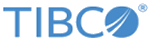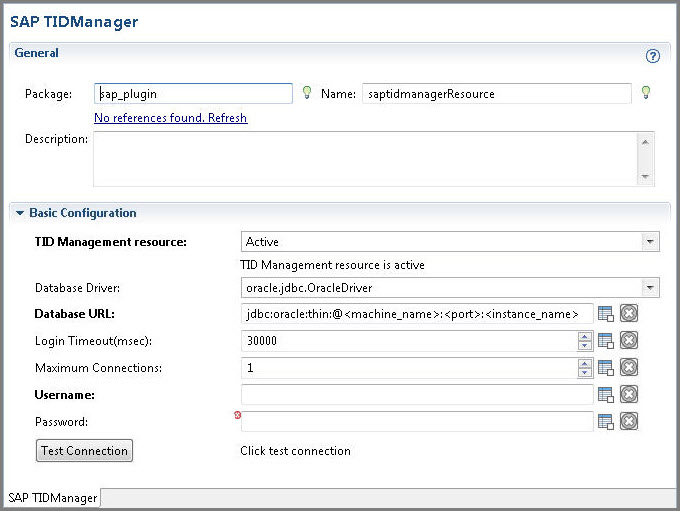Creating and Configuring an SAP TIDManager Shared Resource
To manage the check of duplicate IDoc messages published from the SAP system, create an SAP TIDManager shared resource.
Prerequisites
Procedure
Copyright © Cloud Software Group, Inc. All rights reserved.