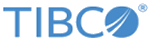IDoc Reader
Use the IDoc Reader activity to post IDocs to the SAP system.
The IDoc Reader activity retrieves the XML message persisted on a messaging source, converts the message into an IDoc, and then posts the IDoc to the SAP system.
IDocs of SAP port type 4x are only supported using tRFC and qRFC protocols.
See Job Tuning for details.
General Tab
On the General tab, establish connections to the SAP system and the messaging source separately, and download the schema of the IDoc to be posted to the SAP system.
The following table lists the configurations on the General tab of the IDoc Reader activity:
| Field | Module Property? | Description |
|---|---|---|
| Name | No | Specify the name to be displayed as the label for the activity in the process. |
| SAP Connection | Yes | Click
If no matching SAP Connection shared resources are found, click Create Shared Resource to create one. For more details, see Creating and Configuring an SAP Connection. |
| IDoc Name | No | Click
Fetch IDoc to download the schema of the IDoc to be posted.
In the
Search IDoc dialog, complete the following tasks:
When the IDoc schema is downloaded, an XSD file is created. The XSD file cannot be visible in the project, but it can be picked from the activity if required. Note:
|
| Messaging Source | No | Select the messaging source where the activity retrieves messages from the list.
Only the JMS type is supported. |
| JMS Connection | Yes | Click
If no matching JMS Connection shared resources are found, click Create Shared Resource to create one. For more details, see the TIBCO ActiveMatrix BusinessWorks documentation. |
| Max Session | Yes | Enter the number of IDoc messages to be processed concurrently.
The default value is 1. If you set the value of this field to negative numbers or zero, the value of 1 is used automatically at run time. See Job Tuning for details. |
| Receive IDocs in Raw Format | No | Specify whether to receive IDocs in a raw format.
If you select this check box, the IDoc Name field and Fetch IDocs button becomes unavailable because the IDoc schema is not required for the raw IDoc format. |
Advanced Tab
On the Advanced tab, specify the destination used to retrieve IDocs to be posted, and the protocol used to post IDocs.
The following table lists the configurations on the Advanced tab of the IDoc Reader activity:
| Field | Module Property? | Description |
|---|---|---|
| Sequence Key | No | This field contains an XPath expression that specifies the order in which the process runs. Process instances with sequencing keys that have the same value are executed sequentially in the order in which the process instances were created. |
| Custom Job Id | No | This field contains an XPath expression that specifies a custom job ID for the process instance. This ID is displayed in the $_processContext process variable. The custom job ID for the process instance. |
| Post IDoc Destination | Yes | This destination is used to retrieve the IDoc to be posted. For more information on how to create IDoc in XML format, please refer Mapping Data for SAP Palette activities |
| IDoc Error Destination | Yes | This destination is used to forward the IDoc when an exception occurs in the SAP system. |
| IDoc Error Msg Expiration (ms) | Yes | This field allows for messages on the IDoc Error Destination to be deleted from EMS Server if not processed by the time mentioned. This field is maintained in milliseconds (ms) and the default is 0 where messages will not expire. |
| IDoc Input Mode | No | This protocol is used to post IDocs.
The plug-in supports the following protocols:
The default protocol is qRFC. |
| SAP Queue Name | Yes | The name of the queue is to be used when posting IDocs by the qRFC protocol. |
| IDoc Confirmation | Yes | This check box indicates whether IDoc confirmation is enabled.
Select this check box if you want to get information about the IDoc after it is posted. |
| Confirm IDoc Destination | Yes | This destination is used to confirm the posted IDocs.
This field is displayed only when you select the IDoc Confirmation check box. |
Output Tab
On the Output tab, find the information of the posted IDoc.
| Output Item | Data Type | Description |
|---|---|---|
| MessageID | String | Displays the message ID of the posted IDoc. |
| TID | String | Displays the TID of the transaction that the SAP system uses to receive the posted IDoc. |
| Dynamic Properties | Complex | Displays the JMS dynamic properties received in the JMS message.
In case of any error posting in the IDoc, SAPPLUGIN_ERROR_MSG and SAPPLUGIN_ERROR_MSGID are generated in the output of dynamic properties. |
Fault Tab
On the Fault tab, find the error codes and error messages of the IDoc Reader activity.
See Error Codes for more detailed explanation of errors.
The Fault tab has the following exceptions:
IDocReaderFault