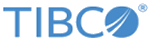Migrating projects with Publish to Adapter activity and Subscription Service
You can migrate your projects that use the Publish to Adapter from ActiveEnterprise Adapter palette and Subscription Service in TIBCO ActiveMatrix® Adapter for SAP to IDoc Reader or JMS Send Message Activity in TIBCO ActiveMatrix BusinessWorks™ Plug-in for SAP Solutions in the following manner:
Procedure
- Start TIBCO Business Studio.
- Click Project tab and select Migrate BW Projects.
- In the Project Migration Wizard, the default selection is Migrate Single BusinessWorks 5.x Project in the Migration Project Type section. Click Migrate Multiple BusinessWorks 5.x Projects to migrate mutliple 5.x projects.
- In the Select Project Location section, click Browse in the Select Project(s) to be Migrated field and select the project you want to migrate.
-
Click
Migrate Project > Start Migration. After the migration is complete, click
Finish.
All the migrated projects are displayed in the Project Explorer view at the parent level.All the schemas defined under AESchemas folder of the TIBCO ActiveMatrix BusinessWorks 5.x project do not get migrated. In the Configuration tab of the Publish to Adapter activity in TIBCO ActiveMatrix® Adapter for SAP, an Adapter Service should be mentioned for migration. Only the schema that is referenced by the Publish to Adapter activity is refetched during migration.
All the configurations of the Subscription service is migrated to respective fields of IDoc Reader or JMS Send Message activity under General and Advanced tab. In the General tab of the migrated activity, the migrated shared resource will be mapped to shared resource field. The schema selected in the Subscription service is mapped to IDoc Name of the migrated activity. The destination of these activities is the same for both and it refers to the destination in the Transport tab of the subscription service in TIBCO ActiveMatrix® Adapter for SAP.
Note: In the migrated activity, the fields that are not present in the Subscription Service but are present in the IDoc Reader will have default values. These fields can be configured through JSON preference file. For more information, see Working with Preference File (JSON) for migration. -
To run the migrated project, from the menu bar click
Run > Debug Configurations.
A default JMS connection is created after migration if the TIBCO ActiveMatrix® Adapter for SAP project does not have any JMS connection resource.
If a JMS connection is present, it is migrated. If there are multiple Adapter Subscriber activities or Publish to Adapter AE activities with using different transports, then value of JMS properties overwrite the last process created. If the JSON preference file is present the value from JSON file is used.
If the Transport tab has JNDI lookups and the SSLconfigurations enabled, a JNDI connection will be created and the SSL configuration is migrated.
- In the Debug Configurations windows, click Debug.