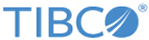Configure - Trigger Service Details
From the Configure - Services: Triggers page, click Add or double-click an existing trigger, and then the Trigger Service Details page is displayed.
The following table describes the items that are available on the Trigger Service Details page:
| Item | Description |
|---|---|
| Name | Type a trigger service name. |
| Description | Type a short description for this trigger. |
| Connection | Type a connection, or click the
 icon to select one. icon to select one.
|
| Output Conversion | (Required) Type the name of the conversion rule used for output conversion, or click the
 icon to select one. icon to select one.
|
| Disable on Error (#) | Enter the number of errors used before the trigger is disabled. |
| Disable on Error (%) | Enter the percentage of errors used before the trigger is disabled. |
| Trace Level | Enter the trace debug level used for an individual trigger process. The trace level must be 0 or 1 unless TIBCO Support requires the output. |
| Output Method | Select whether data is expected to be output from the transaction processing application. |
| In the Service Key Locator area, the following four items are available: | |
| Start | Enter the starting offset in the buffer that contains the text to be used for the search criteria in a trigger process (valid numbers 0-size of buffer). Remember that the first character in the buffer is offset 0 (not 1). |
| Length | Type the size of the search text in the buffer of a TDQ record. |
| Value | Type the string value that is associated with the transformation. |
| Requeue on Error | If you want to requeue messages to the dead message queue when the delivery fails, select this check box. |
| Connection Extension | Depending on the connection you specified, one of the following panels is available:
|
EMS Details
The following table describes the items that are available in the EMS Details panel:
RV Details
The following table describes the items that are available in the RV Details panel:
| Item | Description |
|---|---|
| Publish Subject | (Required) Type the outbound subject on which a message is published for a given trigger transaction. This field is necessary when using the trigger method of invocation. |
| Dynamic Subject suffix | In
Length
field, enter the number of bytes in the buffer to be used for a dynamic publish subject name.
In the Start field, enter the starting offset in the buffer for the dynamic publish subject name. |
| Publish Subject (Secondary) | Type the optional second outbound subject on which a message is published for a given trigger transaction. |
| Reply-to Subject |
Specify the outbound subject name that Substation ES uses to publish the reply message for this trigger process. |
| Error Message Subject | Type the subject in which an error message is published if Transformer conversion or BES encounters errors. |