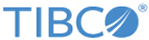Configure - Recipe Service Details
From the Configure - Services: Recipes page, click Add or double-click an existing recipe, and then the Recipe Service Details page is displayed.
The following table describes the items that are available on the Recipe Service Details page:
| Item | Description |
|---|---|
| Name | Type a recipe name. |
| Description | Type a short description for this recipe. |
| Interface Name | Type an interface name, or click the
 icon to select one. icon to select one.
|
| Interface Name (alternate) | Type an alternate interface name, or click the
 icon to select one. icon to select one.
|
| Connection | Type a connection, or click the
 icon to select one. icon to select one.
|
| Disable on Error (#) | Enter the number of errors used before the recipe is disabled. |
| Disable on Error (%) | Enter the percentage of errors used before the recipe is disabled. |
| Trace Level | Enter the trace debug level used for an individual recipe process. The trace level must be 0 or 1 unless TIBCO Support requires the output. |
| Input Conversion | Type the name of the conversion rule used for input conversion, or click the
 icon to select one. icon to select one.
|
| Output Conversion | Type the name of the conversion rule used for output conversion, or click the
 icon to select one. icon to select one.
|
| Resource Name | Type the name of the resource. |
| SS-Id Filter | This item applies to EMS TOPIC destination and RV subjects. If you select this check box, each input message on this recipe is checked for EMS property or RV field named tibss-ss-id. |
| Interface Extension | Depending on the interface name that you specified, one of the following panels is available:
|
| Connection Extension | Depending on the connection you specified, one of the following panels is available:
|
CICS/RED Details
The following table describes the items that are available in the CICS Details panel or the RED Details panel:
| Item | Description |
|---|---|
| Method of Invocation | Select the method used to initiate the transformation that is being configured. |
| Method of Reply | Select whether data is expected to be output from the transaction processing the application. |
| Mirror Transaction ID | Specify the CICS-specific field used to invoke different transactions for Substation ES to CICS communications during runtime. |
| CSMI User Transaction | If this is a CSMI user transaction, select this check box. |
| In the Remote Region Execution area, the following items are available: | |
| Transaction ID | Type a four-character identifier that specifies the transaction responsible for running the program on the remote CICS system. |
| System Name | Type a four-character system identifier that specifies the CICS region where the program is ultimately run. This is referred to as SYSID in CICS terms. |
| In the Container (CTN) Extended Options area, the following items are available: | |
| Channel Name | Type the name of the channel to be set up when container data input and output is used. |
| Container Name | Type the name of the container to be set up when single container input and output is used. The default value is the resource name. |
| Container Invocation | Select the method of container invocation. Program is for a program link, and Transaction is to start a transaction in CICS. |
| Container Creation | Select the type of the container: |
| Forward Destinations as Container | If this check box is selected and the process has multiple containers without conversion rules, Substation creates two additional containers named "tibss-ListenTo" and "tibss-ReplyTo" and sends them to CICS. These containers contain the corresponding destination or subject names of this service. |
| In the Multi-Execution area, the following item is available: | |
| Resource | Enter the name of the resource. Up to five resources can be specified. |
IMS Details
The following table describes the items that are available in the IMS Details panel:
| Item | Description |
|---|---|
| Method of Invocation | Select the method used to initiate the transformation that is being configured. |
| Variable Length Transaction | Indicates whether the IMS transaction ID provided in the Resource Name field is less than eight characters. |
| Transaction Length | Enter the length of the Transaction Field that IMS is using. |
| Security Check | Select the type of the SAF check performed by the OTMA interface. |
| Segment Break (8 hex) (No 0x00 or 0x40) | Type the 8 hex characters that represent the segment separator in the message. |
| Segment Length | Type the segment length used to segment request messages.
The value of 0 indicates that the length used is the value of BUFFLEN - SRB, which is defined in the IMS SIP member. |
| MFS Map Name | Type the MFS Map name to use. |
| Natural Stack Command | Type the Natural Stack Cmd to input a natural Command that must be passed from a recipe to the OTMS interface. |
Administration Details
The following table describes the item that is available in the Administration Details panel:
EMS Details
The following table describes the items that are available in the EMS Details panel:
RV Details
The following table describes the items that are available in the RV Details panel: