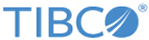Configure - Buffer Details
From the Configure - Buffers page, click Add or double-click an existing buffer, and then the Buffer Details page is displayed.
The following table describes the items that are available on the Buffer Details page:
| Item | Description |
|---|---|
| Name | Type a name for a buffer. |
| Description | Type a short description for the buffer. |
| Max Size | Enter the maximum size of the buffer (data area) that is used for communication.
Valid values for this field are in the range 0 - 4096000, and the default value is 0. |
| In the Buffer Fields area, the following items are available: | |
| Add | Click this button to add a new buffer field. |
| Delete | Click this button to delete a selected buffer field. |
| Replicate | Click this button to replicate a buffer field. |
| Type | (Required) Select the type of data expected by the invoked application for the field. |
| Start Position | Enter the number of starting bytes that the field is offset in the buffer. The buffer offset positions the data at a given byte position. |
| Length | Enter a maximum size of the field represented in storage or memory. This size is required and must be greater than 0.
Valid values for this field are in the range 0 - 4096000. |
| Decimals | Enter the implied number of digits after the decimal point. For example, for the number 345.67, the implied decimal is 2. This field only applies to integers. |
| Name | (Required) Type a name for the field. |
| When you expand a field, the following items are available: | |
| Leading Sign | If the field contains a leading sign, as opposed to a trailing sign, select this check box. |
| Separate Sign | If a byte is reserved for the sign or the position of the sign, select this check box. |
| Justify Right | Select this check box to set the position of the string. You can fill in the data on either side with padding characters, as appropriate. |
| Pad Character | Select the type of Pad Character, that is Space, Character, or Hexadecimal. |
| Pad Value | When the type of Pad Character is Character or Hexadecimal, type the pad value. |
| Initialize entire field | If you want to initialize the entire field with a defined pad character, select this check box. |
| Initial value length | Enter the length of the Initial value field when used. |
| Initial value | Type the value or characters that fill in the field if the data is not available in the buffer. |
Copyright © Cloud Software Group, Inc. All rights reserved.