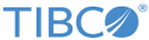Running the installer
This procedure walks you through running the Spotfire Statistics Services installer as you add the first node in a new cluster.
Procedure
- License Agreement: Read the license agreement and if you agree to the terms, select I accept the terms of the License Agreement.
- Installation type: Select Cluster: Manager Node.
- Installation Path: Either accept the default, type a path, or choose a path.
- Cluster Share: Type or choose a path that is available to all computers in the cluster. It can be a local or a network path.
-
Service Name: Accept the default name (SplusServer) or type a different
service_name.
Note: You can install multiple instances of Spotfire Statistics Services on a single computer with the following conditions:
The service_name is used in several places. It is used as the name of a new directory under the path that you typed in the Installation Path panel. For example, if you accept the default service name, in 64-bit Windows, the path is C:\Program Files\TIBCO\statsvcs1010\<service_name>.
- Ports (Panel 1): For the Main Service Port, either accept the default or type a port number for the service. For the JMX Monitoring Port, either accept the default or type a port number.
- Ports (Panel 2): If you plan to use a front-end proxy or load balancer, select AJP; otherwise, select HTTP.
-
Ports (Panel 3): Select the communication method to use.
- Multicast protocol communicates by sending short packets (datagrams), which can be received by all the nodes listening on a specific Multicast address and port. This protocol uses Java built-in support for object serialization to serialize and deserialize the messages sent using this protocol. This protocol provides a simple messaging bus that allows all nodes to stay in sync and distribute the workload with a very low overhead. However, the Multicast protocol uses UDP to transmit messages, and UDP packets can be dropped by switches and firewalls. To minimize packet loss, we recommend you use Multicast only if all the nodes of the cluster are physically located on the same subnet. Multicast protocol cannot be used for cloud computing.
-
Messaging (JMS) is a very reliable messaging protocol, but it requires more resources from both manager and worker nodes to provide support for cluster messaging. You must specify JMS Messaging if your server is running on a cloud. Otherwise, you should choose this protocol only if Multicast is unavailable or unreliable in a given networking context.
Spotfire Statistics Services has its own built-in JMS support and does not require a separate JMS server product. Note that you cannot alter or substitute embedded JMS service that is based on Apache Active MQ.
-
Ports (Panel 4):
- If you chose Multicast, for Cluster Multicast Discovery Port, either accept the default or type a port number. For Cluster Multicast Group Address, either accept the default or type an Multicast IP address.
- If you chose Messaging (JMS), for Cluster Messaging Port, either accept the default or type a port number.
- Service URL: Provide the URL for your load balancer. If you are not using a load balancer, accept the default.
- Management User: (Manager nodes only.) Provide the user name and password for authentication when using a JMX tool such as TIBCO Hawk or jconsole (for example). The default user name is admin. These credentials are written to a server configuration file to provide secure job monitoring. The credentials provided for this management node are used cluster-wide.
-
Service User:
- Pre-Installation Summary: Review your selected options, and then click Install or press ENTER.
- Install Complete: Click Done or press ENTER.