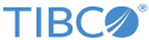Installing or Uninstalling ActiveSpaces Processes as Windows Services
Using an ActiveSpaces process as a Windows service is beneficial if you want to automatically start the process when the computer starts up and when you want the process to continue running even if the associated user is not logged into the system. In addition, you can define a policy on the action to take on the failure of the Windows service. You can also define dependencies on other Windows services.
To arrange ActiveSpaces processes as Windows services, use the prunsrv tool, which is part of the Apache Procrun package. The TIBCO ActiveSpaces installer includes this tool on Windows platforms. For documentation, see http://commons.apache.org/proper/commons-daemon/procrun.html.To start the TIBCO FTL servers as a Windows service, see TIBCO FTL Processes as Windows Services.
Installing ActiveSpaces Processes as Windows Services
Prerequisites
Procedure
-
Model your command based on the following template:
TIBCO_HOME\as\<as_version>\bin\prunsrv.exe //IS/tibdgservicename --DisplayName="TIBCO Service Name" --Install=TIBCO_HOME\as\<as_version>\bin\prunsrv.exe --StartMode=exe --StartImage=TIBCO_HOME\as\<as_version>\bin\tibdg***.exe --LibraryPath=TIBCO_HOME\as\<as_version>\bin;TIBCO_HOME\ftl\<ftl_version>\bin --StartParams=-n;process_name;otherparams --StopMode=exe --StopImage=TIBCO_HOME\as\<as_version>\bin\tibdg.exe --StopParams=processtype;stop
Tip: If you plan to copy the code snippet, remember to remove line breaks for all the sample commands that are associated with prunsrv.exe.Notice these aspects of the command line template:- --Install is the file path of the prunsrv executable.
- --LibraryPath is the directory containing TIBCO FTL and ActiveSpaces DLL files.
- --StartParams contains the command line parameters needed to start the process. Semicolon (;) is the separator character, as prunsrv does not allow spaces.
- --StopParams contains the command line parameters needed for the tibdg administration utility. These include the URL to one or more TIBCO FTL servers and the name of the ActiveSpaces process to stop. Semicolon (;) is the separator character, as prunsrv does not allow spaces.