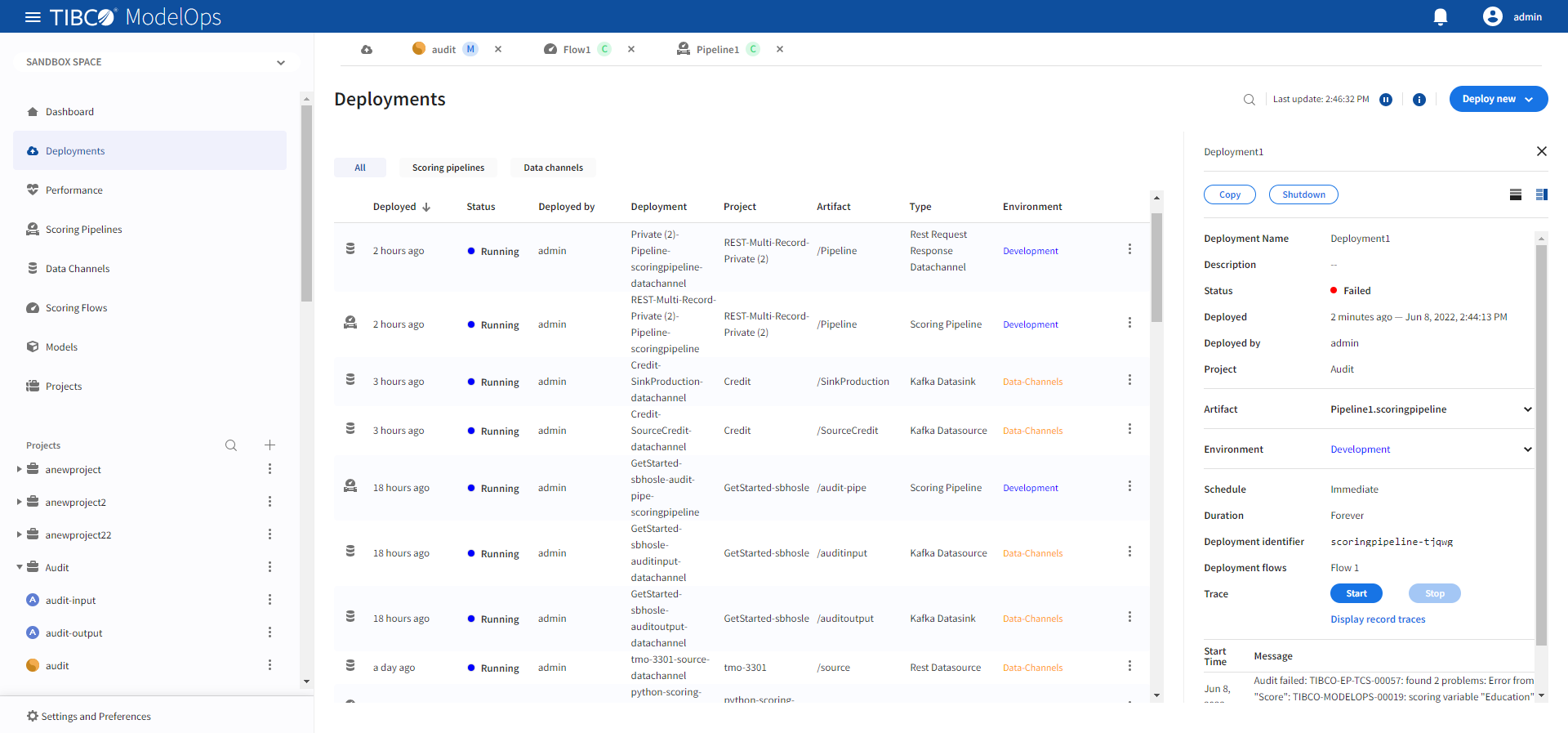Deploying Scoring Pipeline
Pipeline deployment means scheduling a model artifact containing a specified scoring pipeline to a specified scoring environment.
This page describes how you can:
- Deploy pipelines
- View status for deployed pipelines
Contents
Approving a Scoring Pipeline to an Environment
Before scheduling a pipeline for deployment, it is necessary to approve the scoring pipeline to any environment.
- In the Project Explorer pane, click Scoring Pipelines.
- Select the pipeline that needs to be promoted.
- Click Approve present in the right panel.
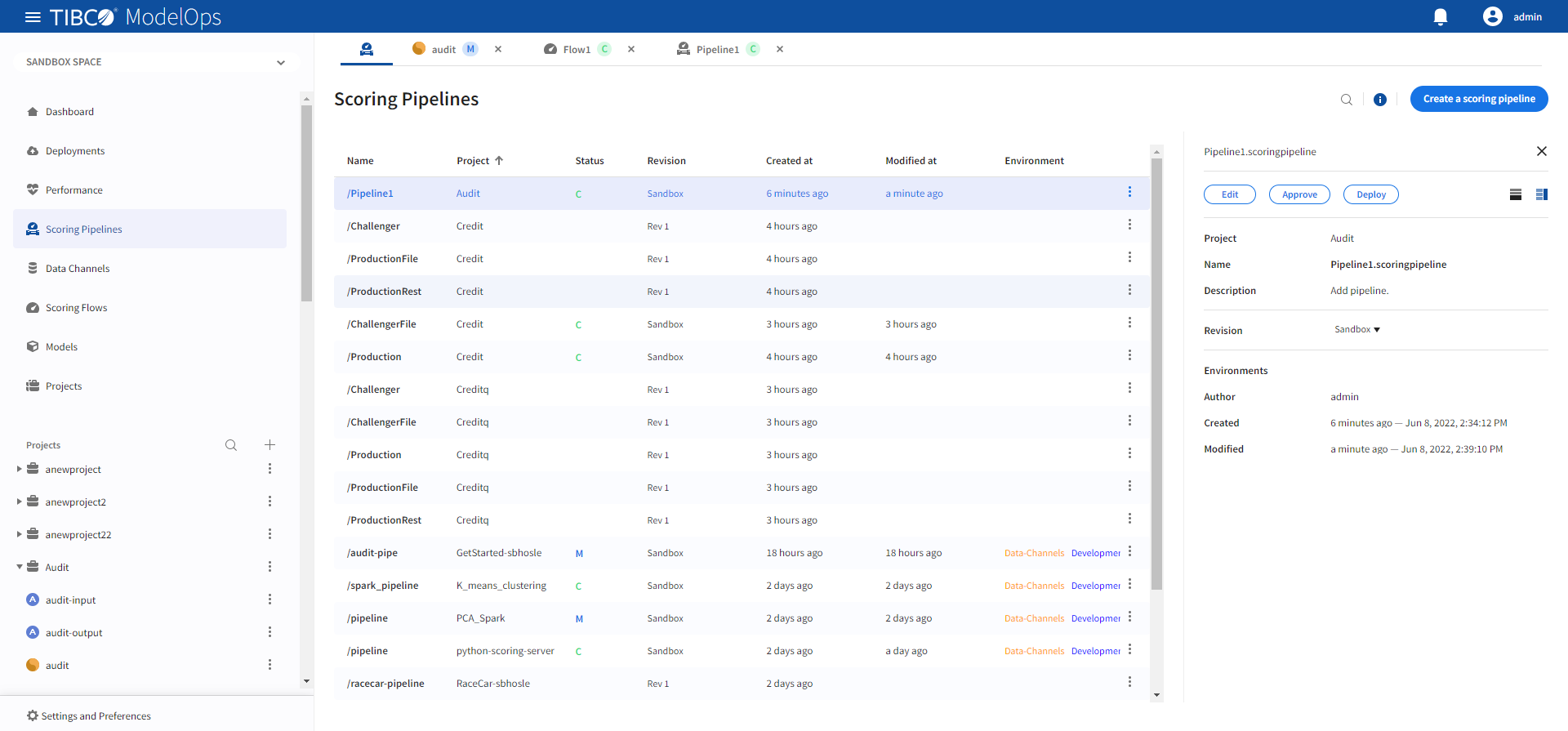
-
Turn on the toggle for Development environment and close the pop-up window.
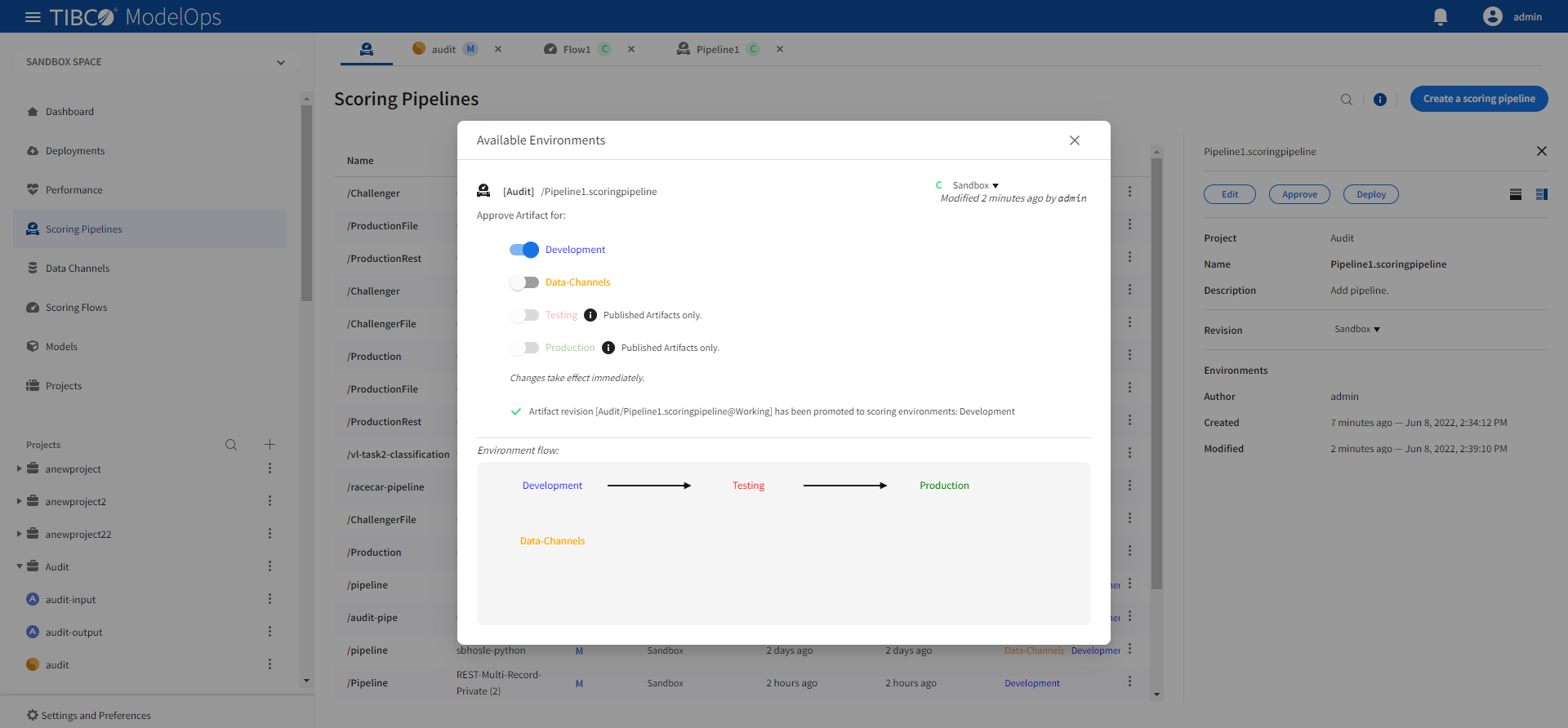
Deploying Pipeline
- In the Project Explorer pane, click Deployments.
- Click the Deploy new and select Scoring Pipeline from the drop-down list.
- Add name and description in the respective field.
- Select scoring pipeline from the drop down list.
- Select a scoring environment from the drop-down list.
- Select when you need to schedule the job from the given options (Immediate, Future, or Periodic).
- Select the duration for which you need to run the job. You can run the job forever or add the duration as per your needs.
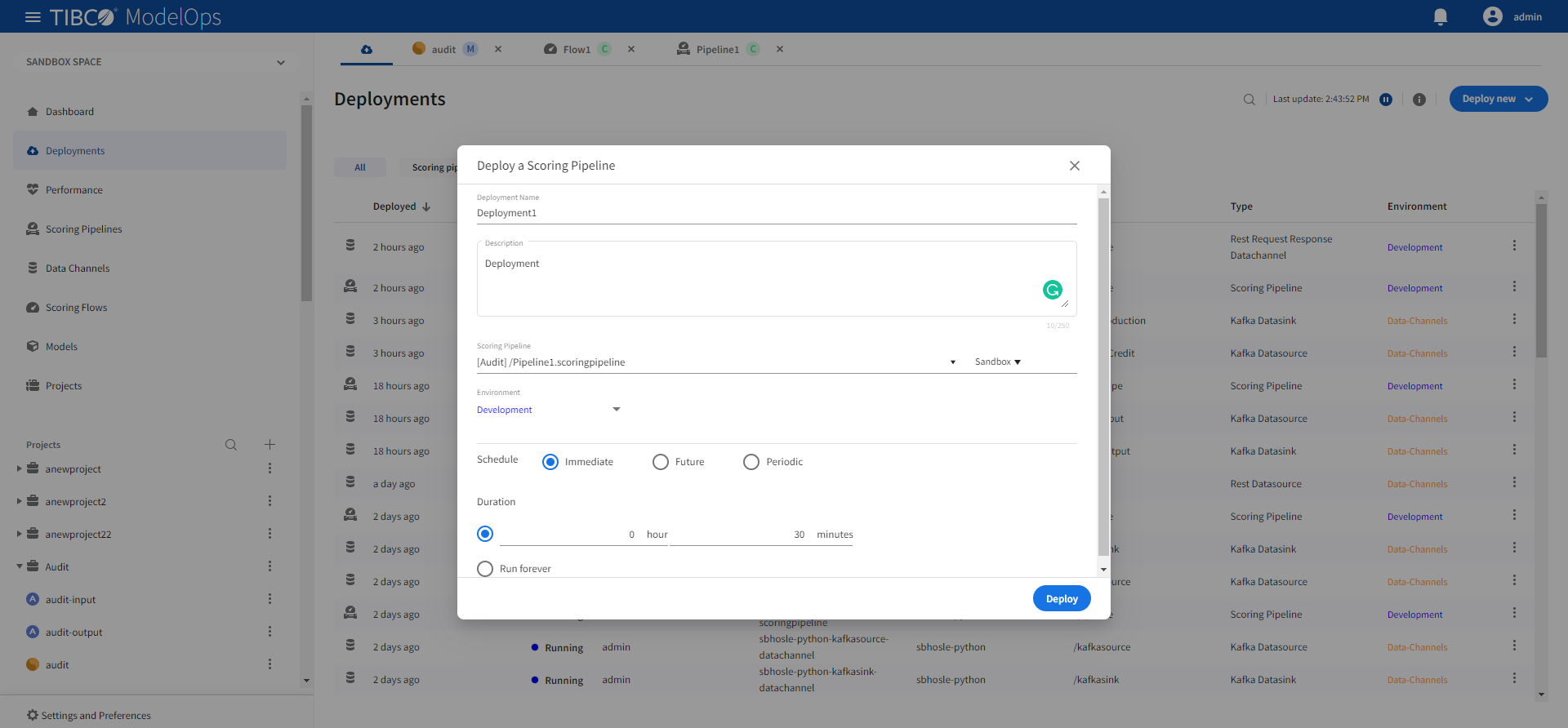
-
Click Deploy. You can see the deployed pipeline in the list on the main screen.
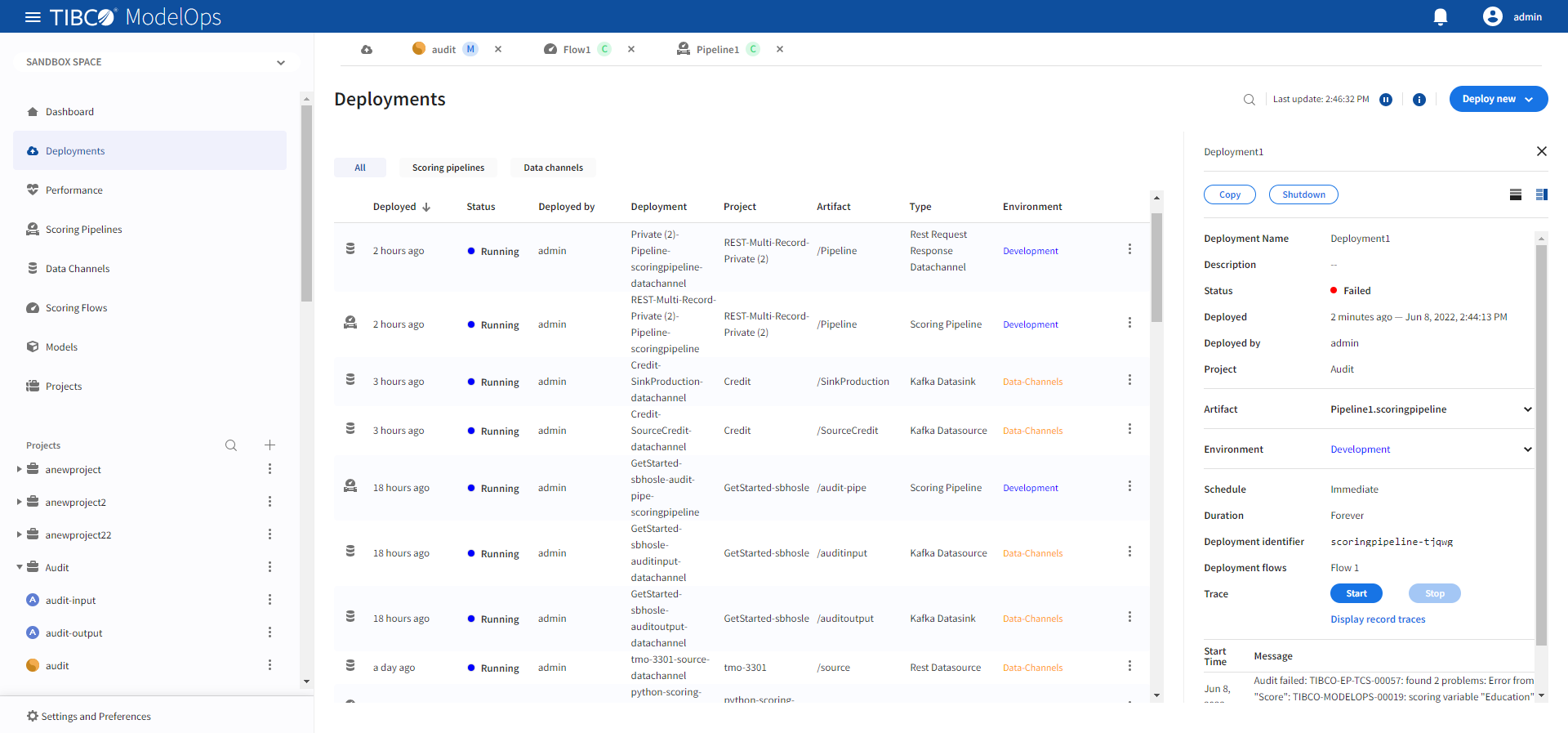
Deploying Multiple Scoring Pipeline Instances
- You can also deploy multiple instances with the same pipelines.
- You can either follow the same steps as mentioned earlier to deploy a new instance with the same pipeline.
- Or, you can duplicate the instance by clicking Copy. This will duplicate the instance.
- Note that even though we are using the same pipeline for deployment, the Deployment name is unique every time.
Viewing Status of Deployed Pipeline
You can view status for deployed pipelines by:
- In the Project Explorer pane, click Deployments.
- A list of deployed pipelines and data channels appears here.
- Select Scoring pipeline at the top to see only the deployed pipelines.
- The list is sorted based on the deployed time in ascending order.
- The list shows information such as time when the pipeline was deployed, status of the deployed pipeline, user by whom the pipeline was deployed, deployment name, project, artifact, type of deployment, and environment.
- Additional information is displayed on the right pane after clicking the individual pipeline instance.