Settings and Preferences
This page explains how to use Settings and Preferences tab to manage the ModelOps UI. When you select Settings and Preferences tab, the ModelOps UI displays a series of management properties on the left side of the screen. Selecting an item displays its configuration options on the right.
Note: You might see limited options depending on the role assigned and rights provided to you by the ModelOps UI administrator.
Contents
User Settings
This section helps you to set your preferences. The following options are provided in this section:
- Personal Preferences
- Project Configuration
- Account Settings
Personal Preferences
The following options are provided in this section:
- Switch to SANDBOX SPACE view when a new artifact is added to the ModelOps UI.
- Automatically validate artifacts when adding, saving, and loading
- Show empty projects and folders in Project Explorer
- Display notifications when work list items have changed status
- Display all notifications (when not ticked, only info and error messages are displayed)
- Project Explorer is opened by default on large displays
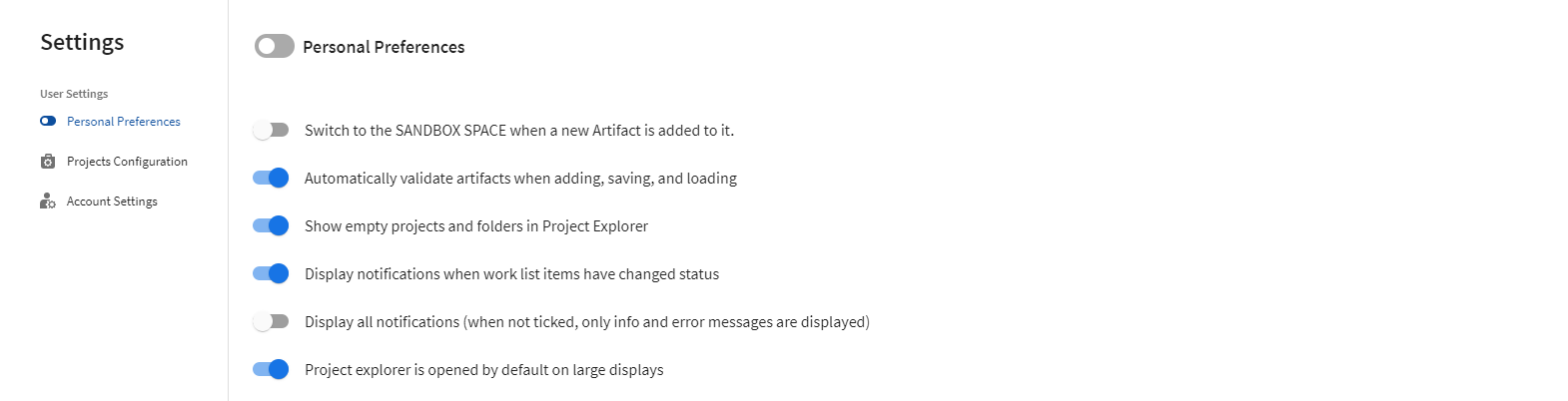
Projects Configuration
This section displays all the available projects in the ModelOps UI. Selecting any available project displays the following details:
- A toggle that shows or hides the selected project in the Project Explorer.
- Permissions based on user’s role.
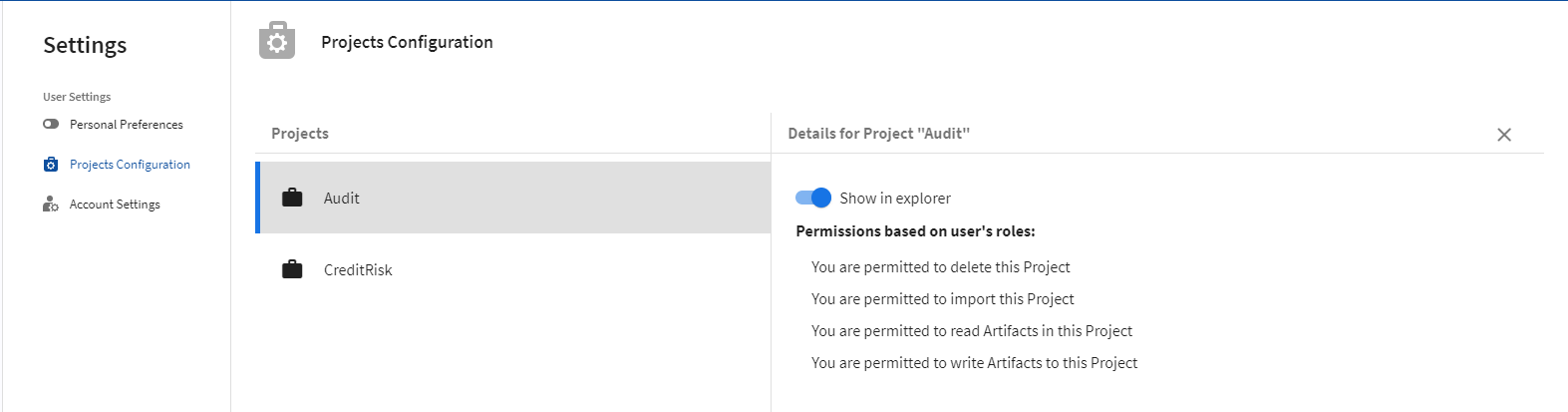
Account Settings
You can change their passwords here. All you need to do is:
- Enter a new password and then reenter it in the confirmation section.
- Click Change Password. Changes take effect the next time you sign in to TIBCO ModelOps Server.
In addition to this, information about connected identities is present at the bottom of the page.

