Signing in to TIBCO ModelOps
This page explains how to sign in to TIBCO ModelOps from its web client and navigate the user interface. The available options displayed in the web client vary based on your assigned user role and privileges.
Contents
Signing in to TIBCO ModelOps Server
Signing in to TIBCO ModelOps requires a valid user name and password, as configured by your TIBCO ModelOps administrator.
-
In a supported web browser, enter your TIBCO ModelOps user name and password on the welcome page.
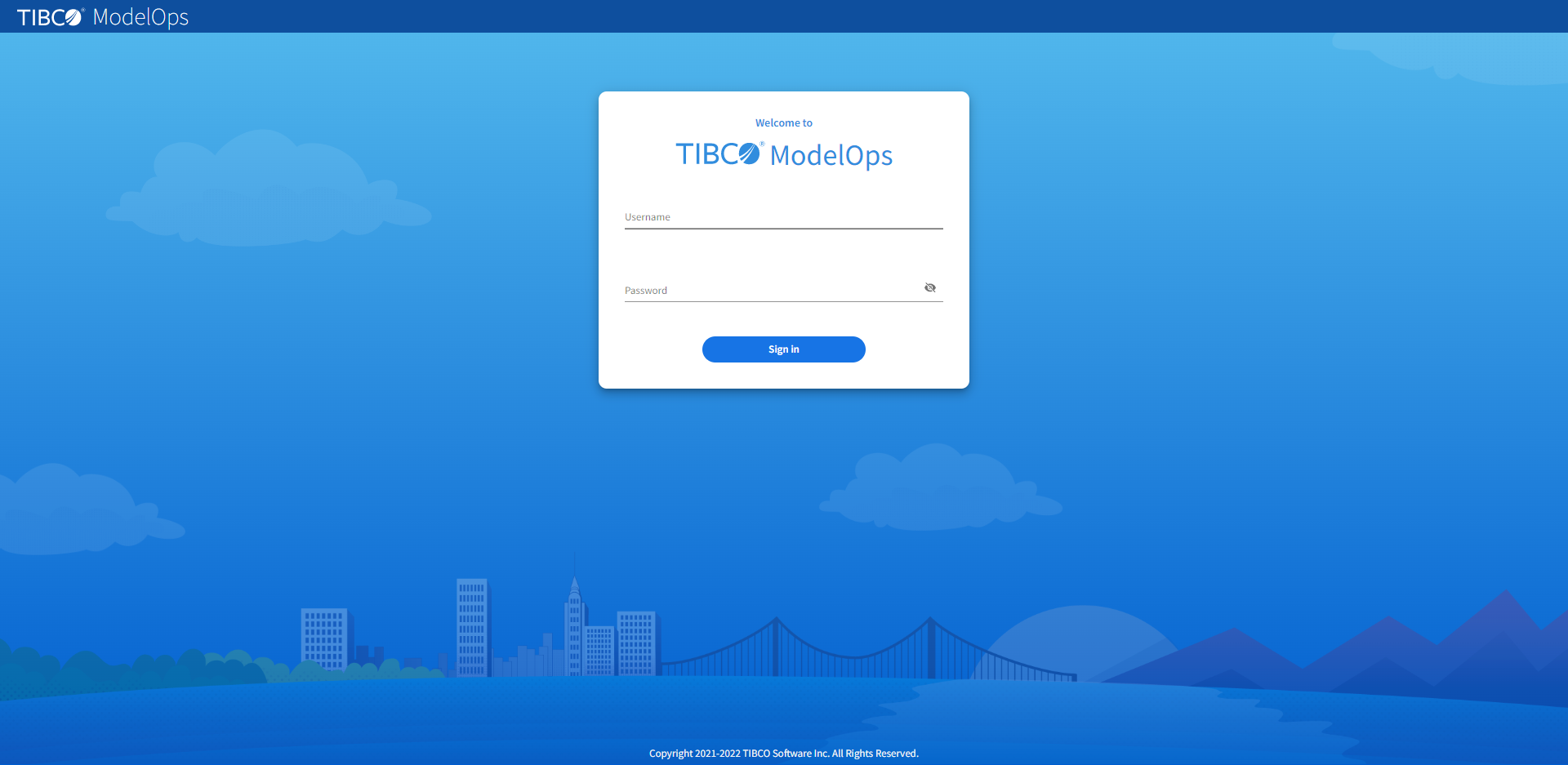
-
Click Sign In. The ModelOps UI offers several navigational views to get you started. The UI displays the available views depending on how your user account was configured.
Supported Web Browsers
TIBCO ModelOps web client supports the following web browsers:
| Browser | Supported Versions |
|---|---|
| Chrome | Latest |
| Safari | Latest and extended support release |
| Edge | Two most recent major versions |
Supported Resolution and Display Layout
TIBCO ModelOps web client supports the following Display Resolution and Screen and Layout ratio to avoid screen real estate issues on Windows machines:
| Display Resolution | Scale and layout |
|---|---|
| 1920 x 1080 | 125% or less |
| 3840 x 2160 | 250% or less |
