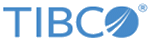Creating BusinessWorks Components with 6.x Distributions
Using the TIBCO Silver Fabric component wizard, you can create and configure the TIBCO ActiveMatrix BusinessWorks component as follows:
- Configure a TIBCO ActiveMatrix BusinessWorks instance for publishing to TIBCO Silver Fabric Engines.
- Add a TIBCO ActiveMatrix BusinessWorks Environment from the following types:
- Local: customize the domain, appspace, and appnode. Upload BusinessWorks application from the component. You can use the BusinessWorks component without depending on any component.
- Enterprise: use ActiveSpaces or EMS/DB or FTL/DB for persistence and transport. Register with TIBCO Enterprise Administrator and either use dependent TEA component or use standalone TEA server. Upload application from the component, then publish and deploy the BusinessWorks component depending on TEA component or a standalone TEA server. You can deploy the BusinessWorks application and log into the TEA to manage agent, domain, appspace, appnode, and applications.
Even if you do not upload the BusinessWorks projects, you can still publish the BusinessWorks projects on the machine where BusinessWorks registers to TIBCO Domain using either TIBCO Enterprise Administrator or another administrative interface.
Procedure
Copyright © Cloud Software Group, Inc. All rights reserved.