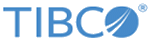Job Builder tasks
These are the tasks that are included in the Spotfire Automation Services Job Builder.
If your version includes different tasks, contact your Spotfire administrator for information on how to use those tasks.
- Apply Bookmark
You can apply bookmarks to your job files to highlight certain aspects of a data set. - Export Data Table to Library
You can export a data table from an analysis file and save it to the library as a Spotfire Binary Data File (SBDF). - Export Data to File
You can export the data from a data table, or a tabular visualization, and save it as a file on disk. - Export Image
You can export an image from an analysis file to a destination of your choice. - Export to PDF
You can export parts of an analysis to a PDF file, and save the file to a destination of your choice on the computer running Spotfire Automation Services. - Open Analysis from Library
A job generally starts with a task that opens an analysis file. The job is then based on this file, and all the tasks are performed on this file. - Replace Data Table
You can replace the contents of a data table with the contents of an SBDF file stored in the library, or, with a prompted information link. - Save Analysis to Library
This task saves the analysis to a location of your choice in the library. - Send Email
A job can be set up to send an email to a number of recipients when it is executed. - Set Credentials for External Connection
To open an analysis that requires authentication for external data sources (that is, any analysis that uses Spotfire data connectors), use this task to specify the credentials. - Set Data Source Credentials
To open an analysis or information link that requires data source authentication, use this task to specify the credentials. - Update Text Area Contents
If the analysis has text areas, you can set up the job file to replace the contents of these text areas. - Automated library export and import
The tasks Export Library Items and Import Library Items have been deprecated in Spotfire Automation Services.
Copyright © TIBCO Software Inc. All rights reserved.