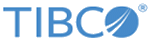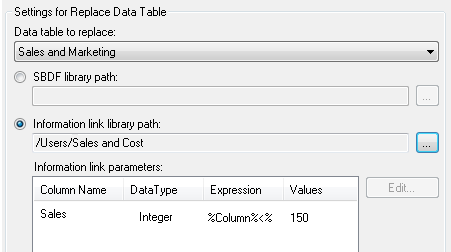Replace Data Table
You can replace the contents of a data table with the contents of an SBDF file stored in the library, or, with a prompted information link.
For an information link, you can specify parameters for the information link to filter by. For example, you can set the task to show only the column values that are greater than a specified value, or the values between two specified values.
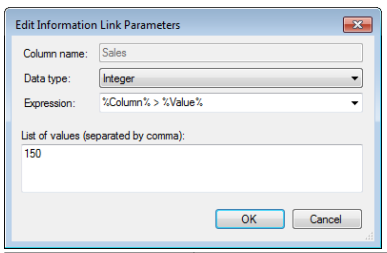
| Option | Description |
|---|---|
| Data table to replace | Specify the data table that you want to replace with an information link. |
| SBDF library path | Indicates the path to the selected SBDF file in the library. Click on the button next to the field to browse for a file. |
| Information link | Indicates the path to the selected information link. Click on the button next to the field to browse for an information link.
Note: The information link must have prompts in order to be useful. If you want to use parameterized information links instead, you can specify that in a configuration block when you open the analysis from the library; see
Open Analysis from Library. To learn more about using information links, see the
Spotfire Analyst help.
|
| Information link parameters | Lists the columns with parameters of the selected information link. |
| Edit | Opens the Edit Information Link Parameters dialog (shown below) where you can set parameters for the selected column. |
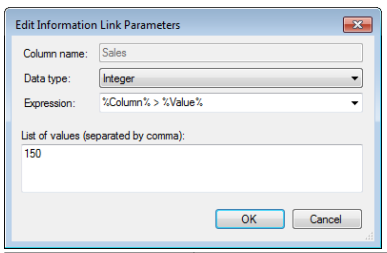
| Option | Description |
|---|---|
| Column name | Displays the name of the column for which you are currently editing parameters. |
| Data type | Set the data type of the column. |
| Expression | Set the expression that indicates how the column value should be compared to the values set in this dialog, and thus how the data is filtered. |
| List of values | List the values by which you want to filter. The values that you enter here will replace the %Value% in the selected expression above. |
Copyright © TIBCO Software Inc. All rights reserved.