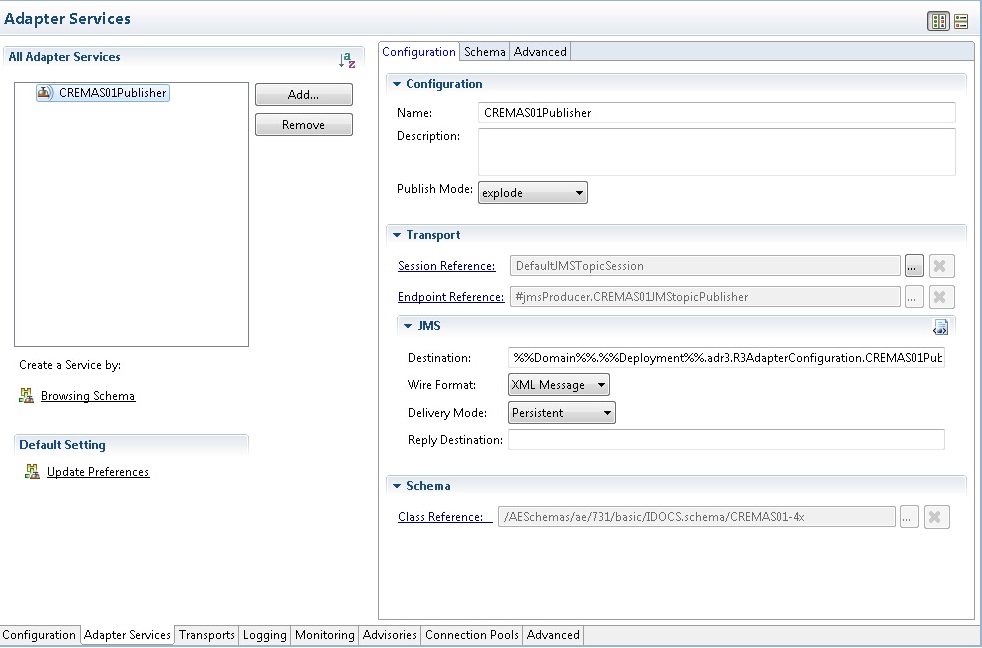Adding Adapter Services
To describe how an adapter configuration works with the SAP system, add adapter services to the adapter configuration.
When adding an adapter service, you have to select a business object schema to use in the service. You can use the Browsing Schema function to download the schema or select a schema from the remote repository. For how to fetch a schema, see Working with Schemas.
Prerequisites
Procedure
Copyright © Cloud Software Group, Inc. All Rights Reserved.
 to select a schema. The
to select a schema. The