Configuring the Example
After migrating the example project to TIBCO Business Studio, you have to configure the project to ensure that the adapter can access to the SAP system.
Procedure
-
In the Project Explorer view, expand
, and then double-click the
Module Properties resource.
-
In the Module Properties editor, enter values for the following properties:
-
Click
Save.
-
In the Adapter for SAP Configuration editor, click
Test Connection in the
Default Client Connection panel to validate the connection.
Copyright © Cloud Software Group, Inc. All Rights Reserved.