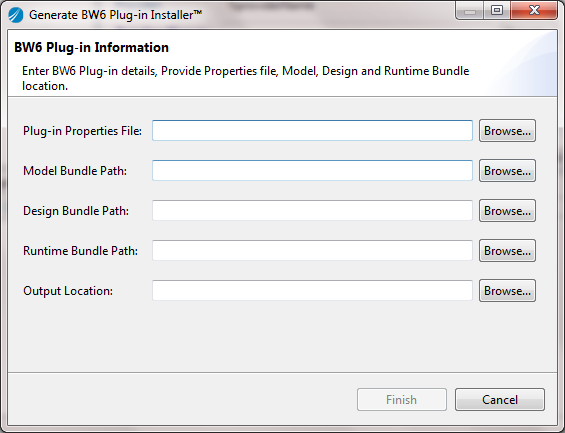Generating an Installer
BusinessWorks Plug-in Development Kit can package a created plug-in as a TIBCO Eclipse Plug-in.
Procedure
Result
- The
PaletteName-P2Installer folder contains the JAR files and plug-in features.
You can use this installer to install the created palette in TIBCO Business Studio by using Eclipse Update Manager.
- The
PaletteName-RuntimeInstaller folder contains the
devkitpackager.jar file.
You can use this devkitpackager.jar file to install only the runtime component by using the command line.
Copyright © Cloud Software Group, Inc. All Rights Reserved.