Configuring a Process
Processes define the business logic. Once a project is created, you need to configure the process by adding activities, conditions, and services.
Procedure
-
In the Process editor, select and drop an activity from the Palette view.
For example, select and drop the Timer activity from the
General Activities folder and the ReceiveMiscMsg activity from the
BusinessConnect Activities folder.
-
Click
 to create links between the activities.
to create links between the activities.
-
Configure the added activities.
There are several activities that consists of the BusinessConnect Activities palette. Some are for sending or receiving business messages to/from BusinessConnect, and some are for sending/receiving miscellaneous messages such as errors to/from BusinessConnect. These activities provide the fully integration between BusinessConnect and BusinessWorks processes. See
BusinessConnect Activities Palette for more details.
-
Click
to save the project.
Note: See
TIBCO ActiveMatrix BusinessWorks Application Development for details on how to configure BusinessWorks processes.
Copyright © Cloud Software Group, Inc. All Rights Reserved.