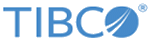Verifying Installation
Make sure the required OPE microservices and third-party services have been installed and are running fine without any error.
Verifying Offer Services
- Verify that the MLE microservice is up and running without any errors.
- Verify that the following consul configuration for model loading is present:
- Publish the models. Either:
Or:
- Publish directly from Catalog:
- In this case, create bridges between respective PSC topics and OPES queues and publish the models.
create bridge source=topic:tibco.ac.productmodel.topic target=queue:tibco.aff.catalog.product.request
create bridge source=topic:tibco.ac.rulemodel.topic target=queue:tibco.aff.catalog.operulemodel.request
create bridge source=topic:tibco.ac.pricemodel.topic target=queue:tibco.aff.catalog.price.request
create bridge source=topic:tibco.ac.discountmodel.topic target=queue:tibco.aff.catalog.discount.request
create bridge source=topic:tibco.ac.categorymodel.topic target=queue:tibco.aff.catalog.category.request
- In this case, create bridges between respective PSC topics and OPES queues and publish the models.
- Publish directly from Catalog:
- Once the model loading is finished, verify that the cached models are present in MinIO's mapped volume under "<minio>/data/cached-products", "<minio>/data/cached-prices","<minio>/data/cached-categories","<minio>/data/cached-rules","<minio>/data/cached-discounts".
- Submit a dummy GetOffer request through SOAP over HTTP to the OPE server according to the
GetOffer sample located at
$OPE_HOME/samples/request_response/GetOfferRequest.xml.
Use the WSDL available at $OPE_HOME/specs/wsdl/OfferPriceServiceHTTP.wsdl to submit the offer request.
- Verify that the service responds with eligible offers for the request.
Verifying Search Services
To verify the Search Services feature:
- Verify that the Consul, MinIO, and Elasticsearch clusters are up and running.
- Verify that MLE and OPE microservices are up and running.
- Verify that the following Consul configuration for model loading is present.
- Publish the models. Either:
Or:
- Publish directly from Catalog:
In this case, create bridges between respective FC topics and OPES queues and publish the models:
create bridge source=topic:tibco.ac.productmodel.topic target=queue:tibco.aff.catalog.product.request create bridge source=topic:tibco.ac.rulemodel.topic target=queue:tibco.aff.catalog.operulemodel.request create bridge source=topic:tibco.ac.pricemodel.topic target=queue:tibco.aff.catalog.price.request create bridge source=topic:tibco.ac.discountmodel.topic target=queue:tibco.aff.catalog.discount.request create bridge source=topic:tibco.ac.categorymodel.topic target=queue:tibco.aff.catalog.category.request
- Publish directly from Catalog:
- Once the model loading is finished:
-
Verify that the cached models are present in MinIO's mapped volume under "<minio>/data/cached-products", "<minio>/data/cached-prices","<minio>/ data/cached-categories","< minio>/data/cached-rules", and "< minio>/data/cached-discounts".
- Verify that the following index has been created under the Elasticsearch cluster using following url: <elasticsearchhost>:<port>/product_default.
-
- Submit a dummy Search by keyword request to the OPE Core engine using the request sample present at this location: $OPE_HOME/samples/request_response/keyword-search-request.txt.
- Verify that the service responds with a valid search response listing the found products.
Copyright © Cloud Software Group, Inc. All rights reserved.