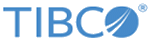Docker
TIBCO OPE microservices are containerized and run on hosts that support the Docker environment. The Docker files are delivered as part of the TIB_ope_5.0.0.zip. You can build images using those Docker files and then run them as containers. You can see all the Docker files in respective container folders. You must have an Internet connection to download the base Docker image.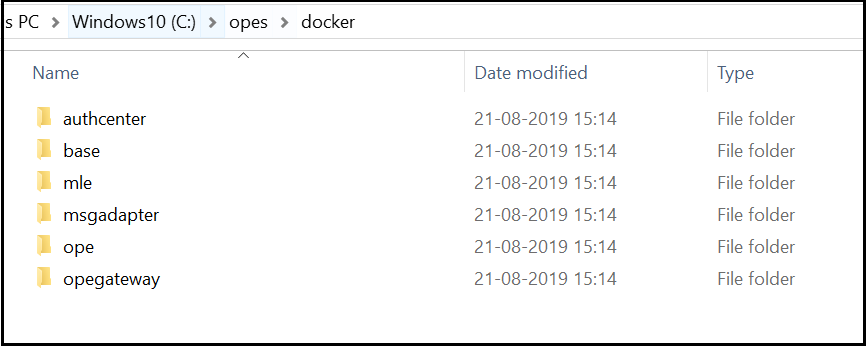
- Authorization and Authentication - These microservices are optional and you can choose to not deploy these in case you do not need authorization or authentication for your deployment, or have a external tool managing this functionality.
- Search - You can choose not to deploy/connect Elasticsearch with your OPES deployment in case you do not have any use cases regarding search and browse functionality.
- Message Adapter - This microservice is needed only when you have incoming catalog documents directly published on EMS queues.
Offline files can be copied under MinIO input bucket as an alternate option.
Building without Internet Connectivity
Building Images
Building Base Docker Image
-
Go to the opes/docker/base directory and check comments inside Docker file for additional files/jars required.
-
As per the comment in the base Docker file, download and put jdk-11.0.4_linux-x64_bin.tar from OPE_HOME folder parallel to Docker file.
-
Now, execute the following command from the same location ../opes/docker/base:
$ docker build -t tibco/base:5.0 --rm=true .
-
Go to the ../opes/docker/ope directory. In case custom external libraries are needed for the engine as part of java customization, copy requires libs under lib directory.
-
Execute the following command from the same location:
../opes/docker/ope $ docker build -t tibco/ope:5.0 --rm=true .
- Execute the following command to check the images that are created:
$ docker images

Building MLE Microservice
-
Go to the ../opes/docker/mle directory. No additional external libraries, etc., are needed to run this engine, so you can directly create this image.
-
Execute the following command from the location ../opes/docker/mle:
$ docker build -t tibco/mle:5.0 --rm=true .
- Execute the following command to check the images that are created:
$ docker images

Building Auth-center Microservice
-
Go to the ../opes/docker/authcenter directory and check comments inside the Docker file for additional files/jars required.
As per the comment in the Docker file, there is no other file/jar required to build the Docker image.
-
Execute the following command from the same location ../opes/docker/authcenter:
$ docker build -t tibco/authcenter:5.0 --rm=true .
- Execute the following command to check the images that are created:
$ docker images

Building OPE-gateway Microservice
-
Go to the ../opes/docker/opegateway directory and check comments inside the Docker file for additional files/jars required.
As per the comment in the Docker file, there is no other file/jar required to build the Docker image.
-
Execute the following command from the same location ../opes/docker/opegateway:
$ docker build -t tibco/opegateway:5.0 --rm=true .
- Execute the following command to check the images that are created:
$ docker images

Building MsgAdapter Microservice
-
Go to the ../opes/docker/msgadapter directory and check comments inside the Docker file for additional files/jars required.
-
Execute the following command from the same location ../opes/docker/msgadapter:
$ docker build --rm=true -t tibco/msgadapter:5.0 .
- Execute the following command to check the images that are created:
$ docker images