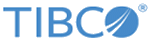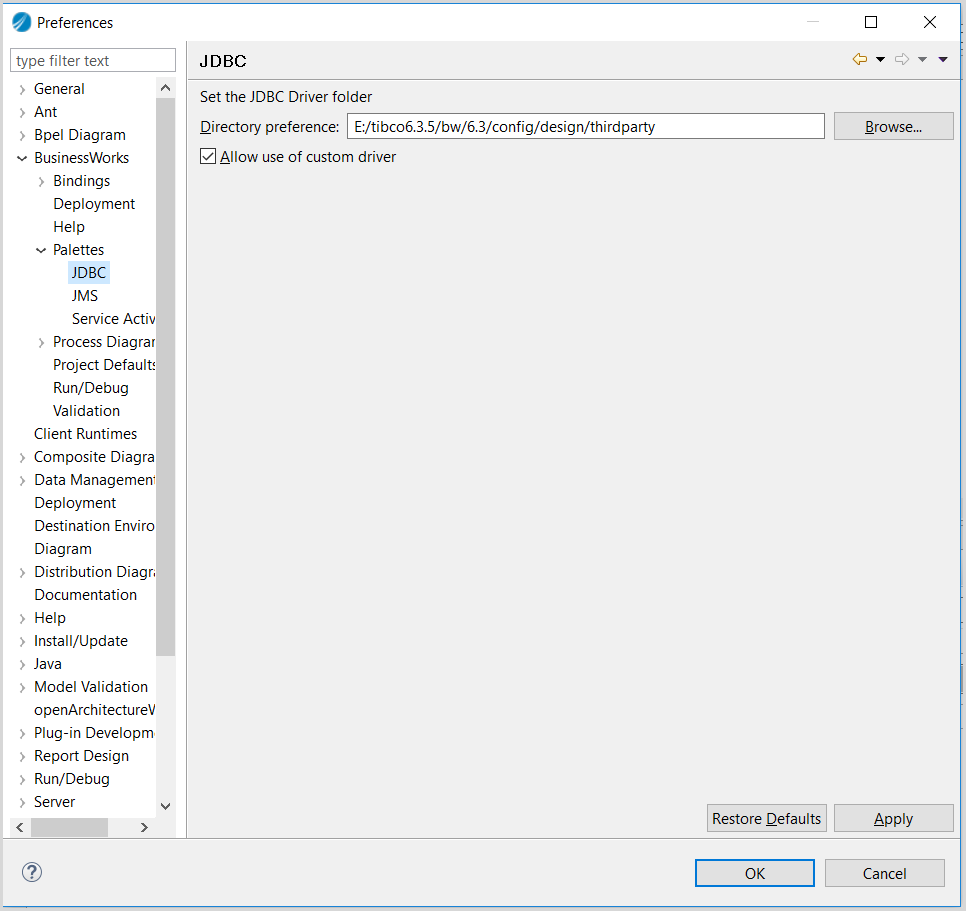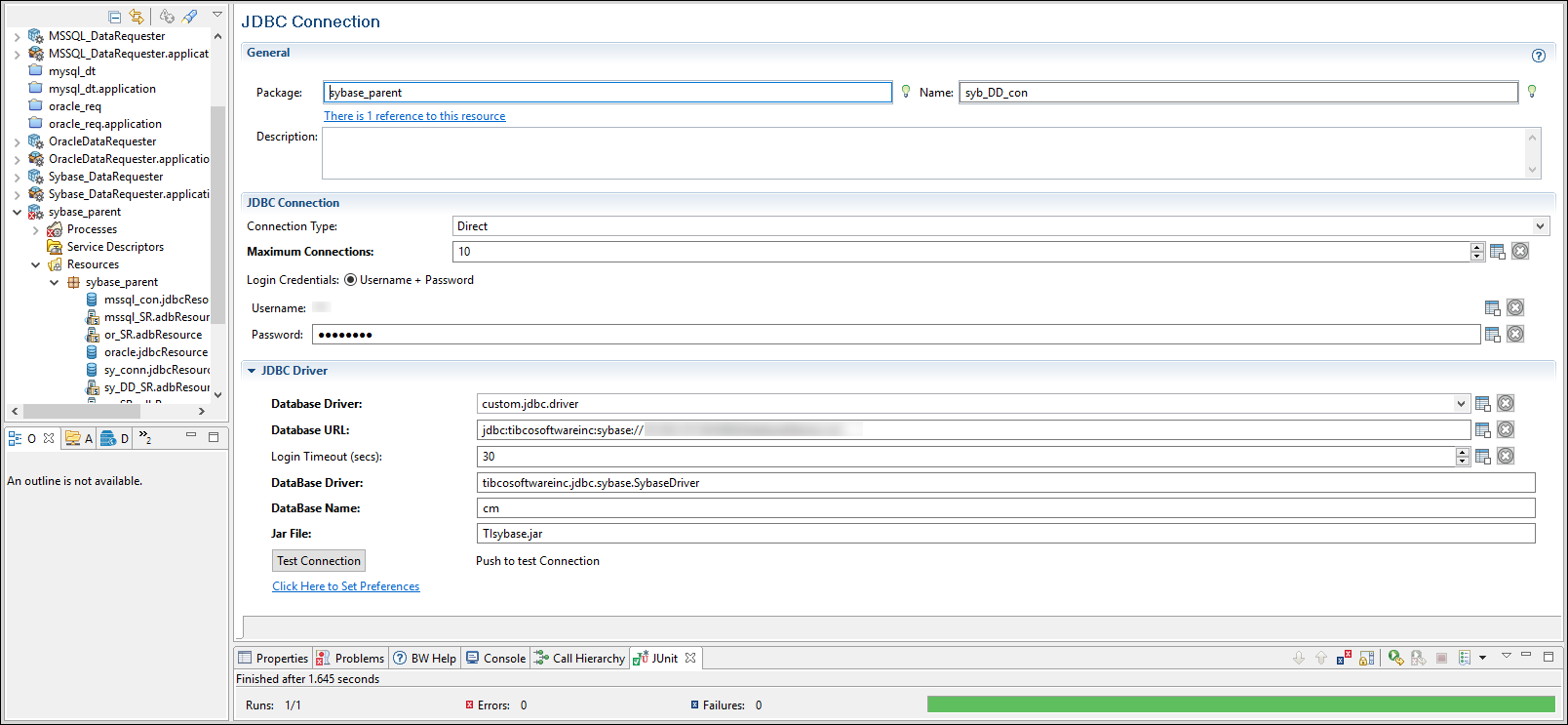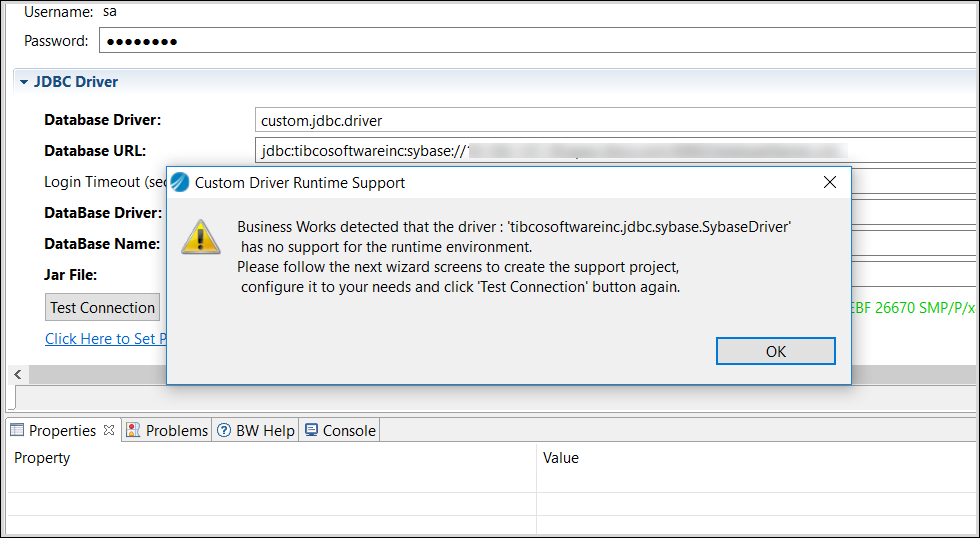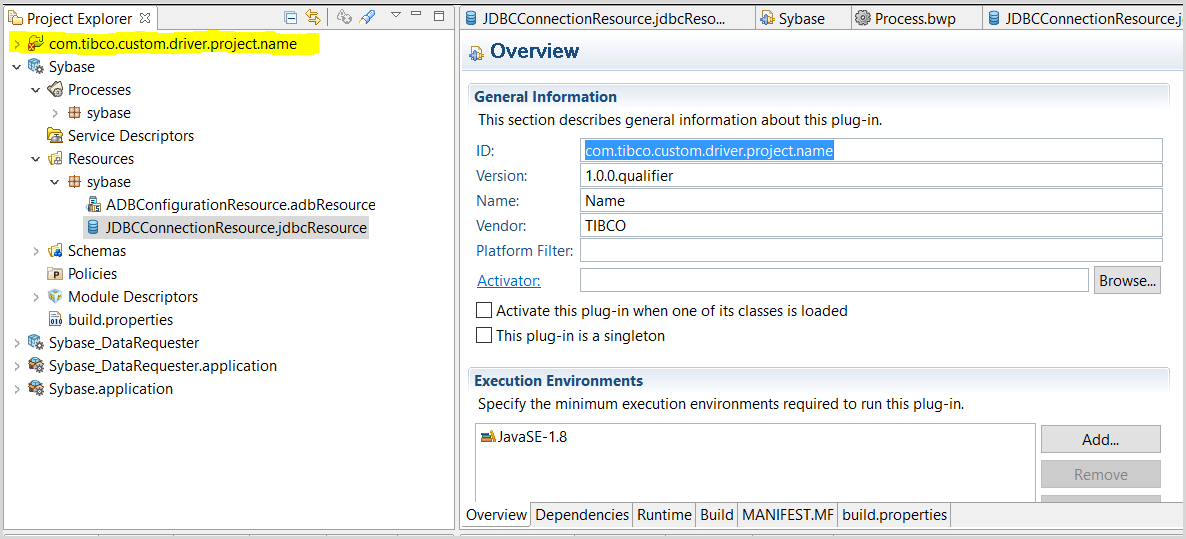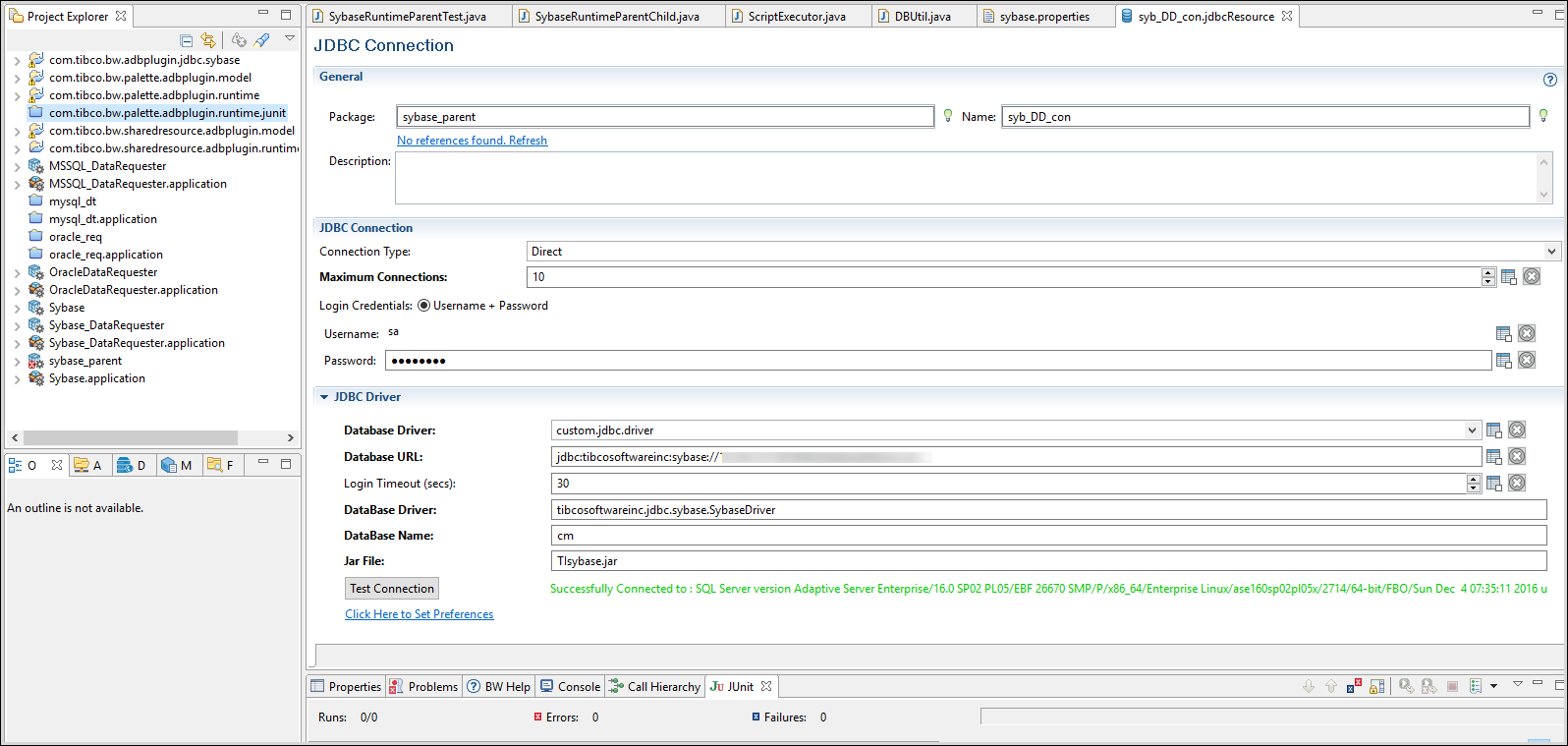Configuring Sybase Database by Using Custom JDBC Driver
You can configure Sybase Database by using the custom JDBC driver.
Procedure
Note: Follow the same steps to configure the Sybase database by using JDBC custom driver on TIBCO BusinessWorks™ Container Edition Studio.
Copyright © 2021. TIBCO Software Inc. All Rights Reserved.