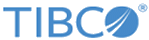Creating a TCP or UDP Syslog Connection without Authentication
You can add up to 10 Forwarding Connections.
Procedure
- Open the LogLogic® Universal Collector Console and click the Forwarding tab.
- Select the New > TCP (Syslog) or UDP (Syslog) menu.
- In the General section, modify the name of the connection.
- In the Security section, ensure that the button is set to OFF.
-
In the
Forwarding section, modify the following values:
Forwarding Address Enter the IPv4 / IPv6 address or host name of the syslog server. Port Enter a port number. (Default: 514) [TCP Only] Test Connection Test the connection between LogLogic® Universal Collector and the server. Message Format Facility Select the facility to be applied to the log:
0 - kernel messages
1 - user-level messages
2 - mail system
3 - system daemons
4 - security/authorization messages (note 1)
5 - messages generated internally by syslog
6 - line printer subsystem
7 - network news subsystem
8 - UUCP subsystem
9 - clock daemon (note 2)
10 - security/authorization messages (note 1)
11 - FTP daemon
12 - NTP subsystem
13 - log audit (note 1)
14 - log alert (note 1)
15 - clock daemon (note 2)
16 - local use 0 (local0)
17 - local use 1 (local1)
18 - local use 2 (local2)
19 - local use 3 (local3)
20 - local use 4 (local4)
21 - local use 5 (local5)
22 - local use 6 (local6)
23 - local use 7 (local7)
Severity Select the severity to be applied to the log:
0 - Emergency: system is unusable
1 - Alert: action must be taken immediately.
2 - Critical: critical conditions.
3- Error: error conditions.
4 - Warning: warning conditions.
5 - Notice: normal but significant condition.
6 - Informational: informational messages.
7 - Debug: debug-level messages.
Custom Header Indicate the header of the message. Advanced [TCP only] Session timeout Enter the session timeout (in seconds) UC Binding interface If there are multiple network interfaces, enter the IP address that the LogLogic® Universal Collector uses when establishing the connection.
Default: 0.0.0.0
- In the Message Buffering section, modify the following values:
-
Click
OK.
The list of connections is updated.