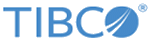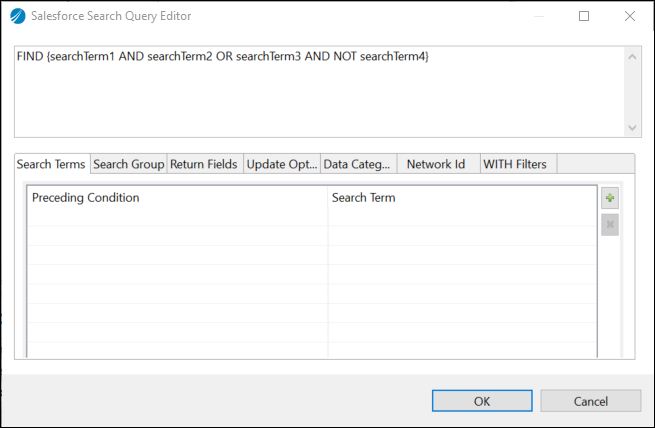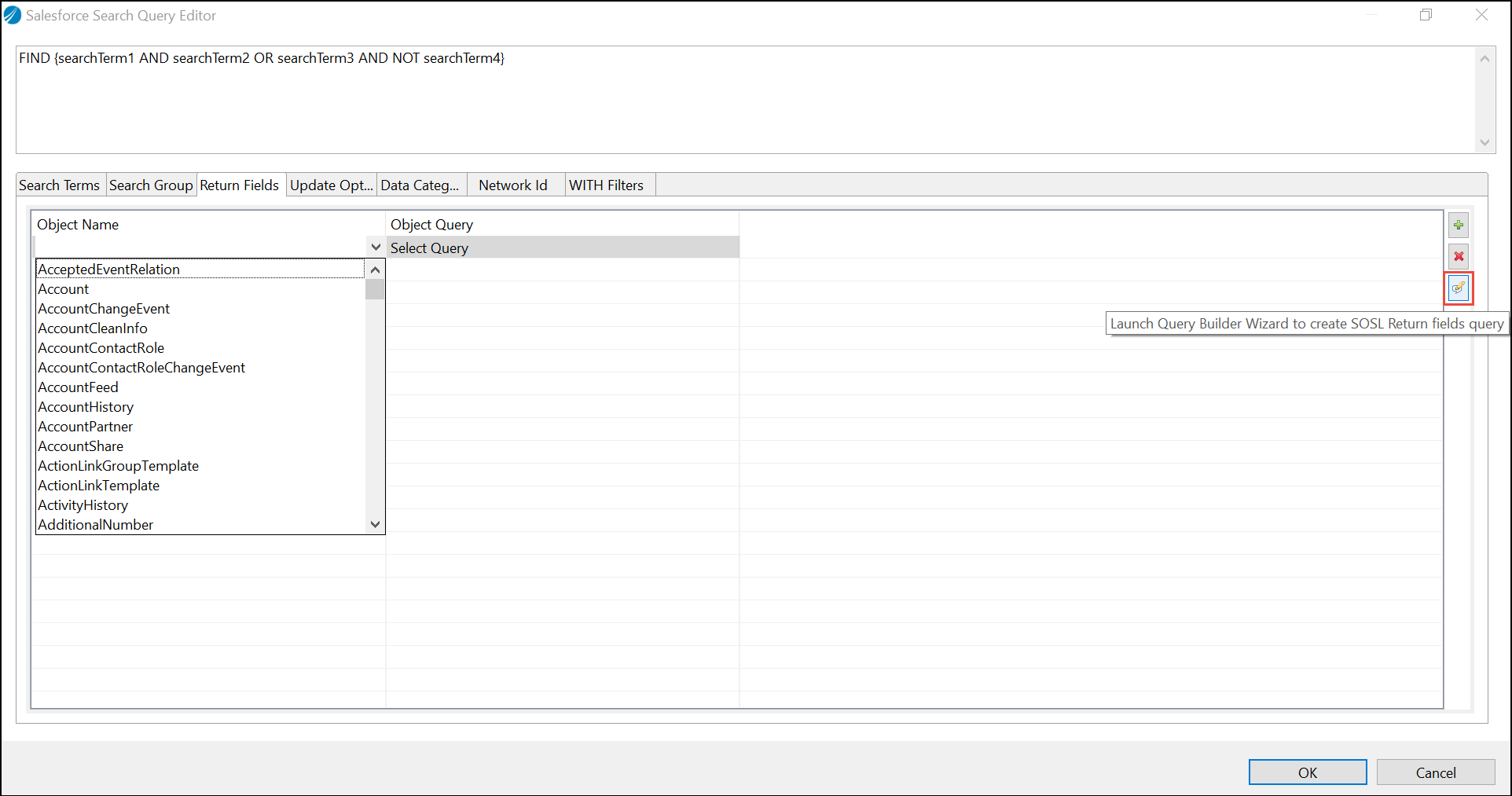The Salesforce Search Query Builder lets you construct SOSL queries to perform text-based search queries.
Building a Search Query
When creating a Salesforce Composite Batch subrequest, if you select the resource as search, you can use Salesforce Search Query Builder to build the search query. Click
Search Query Builder to open the wizard to build your search query.
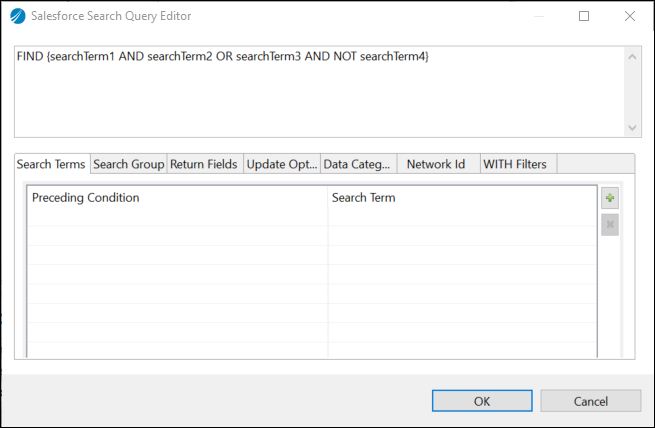
The following tabs are displayed on the Search Query Builder:
| Tabs
|
Description
|
| Search Terms
|
Specify the combination of words or phrases to search for.
|
| Search Group
|
Select the type of text fields to search the words or phrases specified in the Search Terms.
|
| Return Fields
|
Specify the object and the fields to be returned in the search result.
You can use the Salesforce Query Builder to build the object query by clicking the Query Builder icon.
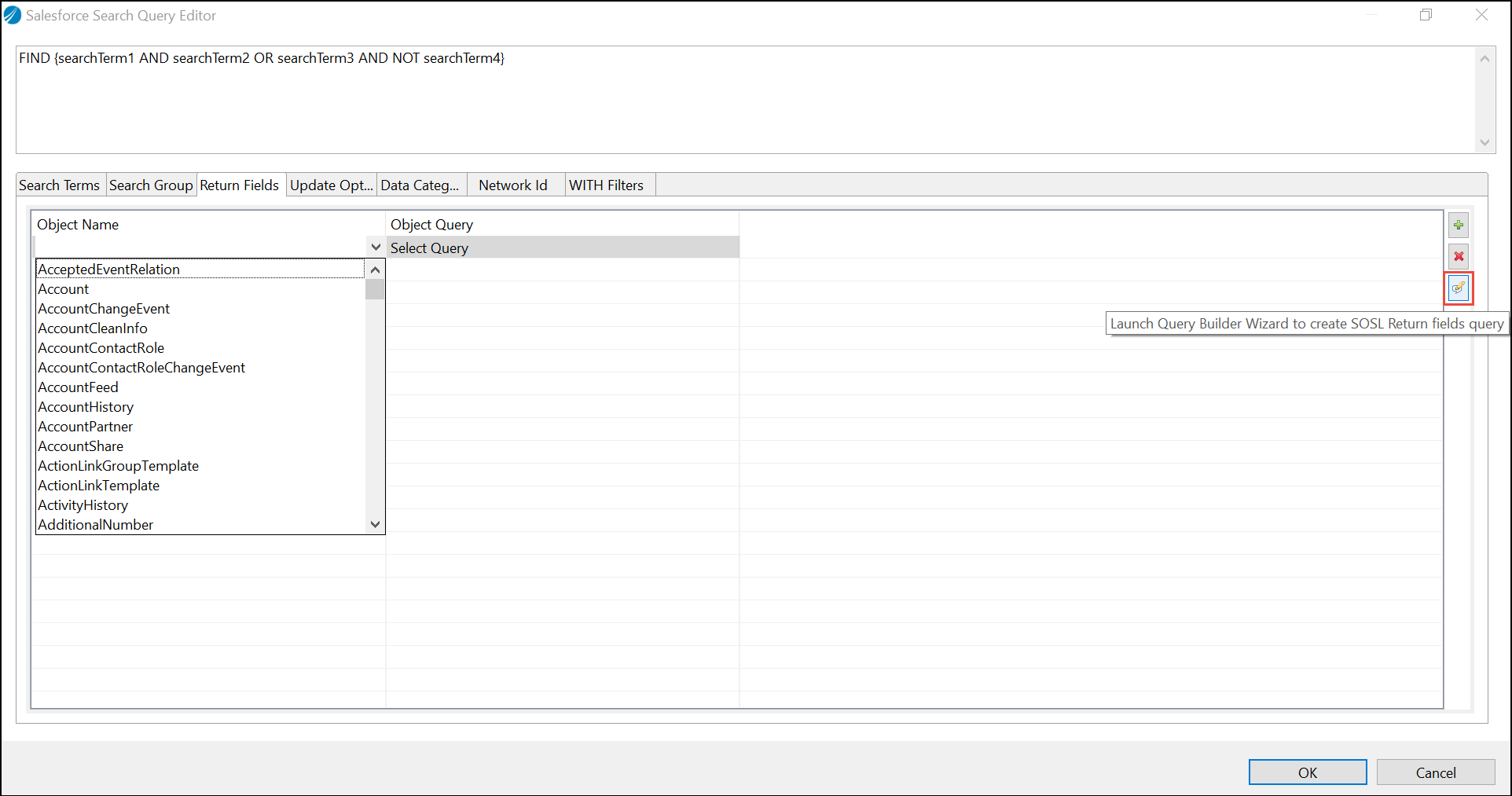
|
| Update Options
|
Select either Tracking or Viewstat option to enable updating Tracking or Viewstat for Salesforce Knowledge Articles.
|
| Data Category
|
Use this to add data category filter to your search query.
The Data Category Group, Preceding Condition, and Data Category are populated in the drop down fields from the Salesforce server.
|
| Network Id
|
You can search for community users and feeds by using the WITH NETWORK optional clause on a SOSL query.
|
| WITH Filters
|
Use this to provide the following filters:
- Division Filter
- Highlight
- Metadata
- Snippet Target Length
- Spell Correction
- Limit
|
For more information about the fields, see the Salesforce documentation.