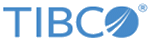IDoc Converter
Use the IDoc Converter activity to convert a raw IDoc received by the IDoc Listener activity from the SAP system.
- To use the raw IDoc from the IDoc Listener activity as input, in the Doc Listener activity on the General Tab select the NoMessaging option in the Messaging Source field.
- When the IDoc is fetched from the IDoc Converter activity, the XPath expression on the transition is set and condition type changes to Success with Condition automatically based on the IDOCTYP and CIMTYP fields from the SAPIDOC element provided on output from the IDoc Listener activity. However, additional fields can be added as needed.
- To ensure the XPath expression is generated successfully, you need to specify the idocListenerStatusListNOMSG schema and map to the IDoc Converter activity.
- If an IDoc is received by the IDoc Listener activity and there is no matching transition to the IDoc Converter activity, then no further processing occurs for that IDoc. If notification or any required step is needed then ensure that there is a transition from the IDoc Listener activity where the Condition Type on the transition is set to Success with No Matching Condition.
General Tab
On the General tab, establish a connection to the SAP system for downloading the IDoc Schema.
The following table lists the configurations on the General tab of the IDoc Converter activity:
| Field | Module Property? | Description |
|---|---|---|
| Name | No | Specify the name to be displayed as the label for the activity in the process. |
| SAP Connection | Yes | Click
If no matching SAP Connection shared resources are found, right-click the Resources folder, and then click to create a new connection. For more information, see Creating and Configuring a SAP Connection for details. |
| IDoc Name | No | Click
Fetch IDoc to download the schema of the IDoc
In the
Search IDoc dialog box, complete the following tasks:
When the IDoc schema is downloaded, an XSD file is created. The XSD file cannot be visible in the project, but it can be picked from the activity if required. Note:
|
| IDoc Output Mode | No | Specify the output of the IDoc Converter activity.
Default value is XML. |
Input Tab
On the Input tab, map the data being outputted from the IDoc Listener activity or Start activity (if using a subprocess).
Output Tab
The Output tab of the IDoc Converter activity shows the parsed IDoc in the XML format.
- Any space characters at the beginning of the output item value are preserved.
- Any space characters at the end of the output item value are removed.
-
When space characters at the end of the output item value are removed, and if the output item has no value left, then the corresponding output item is not displayed in the activity output.
Fault Tab
On the Fault tab, you can the find the error codes and error messages of the IDoc Converter activity. See Error Codes for more detailed explanation of errors.