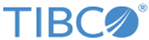EMS Schema Export Tool Options
The following table shows the options that are used with the Schema Export Tool.
Examples
The following examples show how the Schema Export Tool can be used to create database schemas in various configurations.
This example shows how the Schema Export Tool can be invoked from any directory by giving the absolute path to the tibemsd_util.jar:
$ java -jar /opt/tibco/ems/8.6/bin/tibemsd_util.jar -help
In this example, the Schema Export Tool creates and exports database schemas for all the stores found in the stores.conf that is set in the specified tibemsd-mssqlserver.conf file:
$ java -jar /opt/tibco/ems/8.6/bin/tibemsd_util.jar -tibemsdconf /opt/tibco/ems/8.6/samples/config/tibemsd.conf -createall -export
In this example, the Schema Export Tool exports the database schema for the $sys.failsafe store to the database:
$ java -jar /opt/tibco/ems/8.6/bin/tibemsd_util.jar -tibemsdconf /opt/tibco/ems/8.6/samples/config/tibemsd.conf –export –store \$sys.failsafe=create
In this example, the Schema Export Tool writes the database schema for the $sys.failsafe store to the file $sys.failsafe.ddl.log:
$ java -jar /opt/tibco/ems/8.6/bin/tibemsd_util.jar -tibemsdconf /opt/tibco/ems/8.6/samples/config/tibemsd.conf –exporttofile –store \$sys.failsafe=create
In this example the Schema Export Tool creates and exports the database schema for the store mystore1, but drops the schema associated with mystore2 and exports the change:
$ java –jar /opt/tibco/ems/8.6/bin/tibemsd_util.jar –tibemsdconf /opt/tibco/ems/8.6/samples/config/tibemsd.conf -store mystore1=create -store mystore2=drop -export