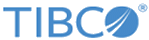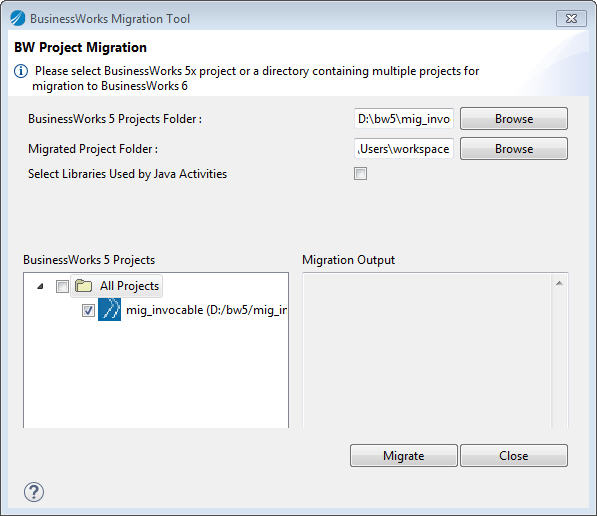Migrating a Project Created in TIBCO Designer
You can migrate a project from TIBCO ActiveMatrix BusinessWorks 5.x with TIBCO ActiveMatrix BusinessWorks Plug-in for ActiveSpaces 2.2 to TIBCO ActiveMatrix BusinessWorks 6.x with TIBCO ActiveMatrix BusinessWorks Plug-in for ActiveSpaces 6.3 by using the migration tool in TIBCO Business Studio.
For related information, see the TIBCO ActiveMatrix BusinessWorks documentation.
Note: When you migrate a project in TIBCO Designer, note the following conditions:
- You can migrate a project from TIBCO Designer with TIBCO ActiveMatrix BusinessWorks 5.x to TIBCO Business Studio with TIBCO ActiveMatrix BusinessWorks 6.x, but not in reverse.
- The name of a project migrated to TIBCO Business Studio cannot contain any of the following characters:
(space) ! $ % & + . / @ \ ~
Procedure
Copyright © Cloud Software Group, Inc. All rights reserved.