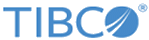The ContinuousQuery activity is used to iterate through the contents of a space.
Note: The sequence in which the plug-in invokes the ContinuousQuery and EventListener activities affects the retrieval of some events. For example, if process A uses the ContinuousQuery activity and process B uses the EventListener activity, when you run the two processes at the same time, the plug-in can invoke the activities in any order.
If the plug-in invokes the ContinuousQuery activity first, the EventListener activity might not retrieve any events during the time the ContinuousQuery and EventListener activities are invoked.
If the plug-in invokes the EventListener activity first, the ContinuousQuery activity might not retrieve any events during the time the EventListener and ContinuousQuery activities are invoked.
General
In the
General tab, you can specify the activity name and a space connection.
The following table describes the fields in the
General tab of the ContinuousQuery activity:
| Field
|
Module Property?
|
Description
|
| Name
|
No
|
Specifies the name to be displayed as the label for the activity in the process.
|
| Space Connection
|
Yes
|
Click the
 icon to select a space connection that defines how the application joins the space. icon to select a space connection that defines how the application joins the space.
Tuples are iterated through with the defined distribution role of the selected space connection.
If no matching space connections are found, click
Create Shared Resource to create one. See
Creating a Metaspace Connection for details.
|
Description
In the
Description tab, you can enter a short description for the ContinuousQuery activity.
Advanced
In the
Advanced tab, you can specify the advanced configurations, such as the filter string, scope type, and so on.
The following table describes the fields in the
Advanced tab of the ContinuousQuery activity:
| Field
|
Module Property?
|
Description
|
| Filter
|
Yes
|
Specifies a filter string. A filtered entry browser only returns entries that match the specified filter.
The way filters work in the plug-in is similar to the way message selectors work in Java Message Service (JMS).
Note: Ensure that the filter syntax is correct according to the TIBCO ActiveSpaces documentation. If an invalid filter is given, no results are reported.
See
TIBCO ActiveSpaces Developer’s Guide
for detailed information on how to use filters.
|
| Distribution Scope
|
Yes
|
Select a distribution scope to narrow down the set of entries being browsed:
- ALL: browses all the entries in the space. By default, this option is selected.
- SEEDED: browses only over the entries actually distributed to the member creating the browser.
|
| Browser Type
|
Yes
|
Select a browser type from the following options:
- GET: retrieves the next unread entry. By default, this option is selected.
- TAKE: retrieves the next unread entry and removes it.
- LOCK: retrieves the next unread entry and locks it.
|
| Time Scope
|
Yes
|
Select a time scope to narrow down the period of time of interest:
- ALL: the browser starts with all the entries in the space, and is continuously updated with new entries. By default, this option is selected.
- NEW: the browser starts empty, and is updated only with entries put into the space after the browser was created.
|
| Prefetch
|
Yes
|
Specifies the number of records that are prefetched for per seeder in parallel with the processing of the result tuples.
A value of
-1 indicates that the entire result set is pushed to the client at once. The default value is
1000.
|
| Sequence Key
|
No
|
Specifies which processes run in order. Processes with the same sequence key are executed sequentially in the order in which the processes were created.
|
| Custom Job Id
|
No
|
Specifies a custom job ID for the process instance. This ID is displayed in the
TIBCO Administrator View Service dialog, and it is also available in the
$_processContext process variable.
|
Conversations
A conversation can develop between a process and its clients, a process and its back-end services, and so on. A conversation is always initiated by one activity and joined by other activities.
You can use the following icons to manage conversations:
- Click the
Joining Existing Conversations
 icon to join multiple conversations.
icon to join multiple conversations.
- Click the
Add New Conversation
 icon to initiate a conversation.
icon to initiate a conversation.
For more details about conversations, see
TIBCO ActiveMatrix BusinessWorks Application Development
.
Output
In the
Output tab, you can find the matched tuples in the space.
Copyright © Cloud Software Group, Inc. All rights reserved.
 icon to select a space connection that defines how the application joins the space.
icon to select a space connection that defines how the application joins the space.
 icon to join multiple conversations.
icon to join multiple conversations.
 icon to initiate a conversation.
icon to initiate a conversation.