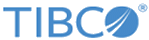Setting Up Log Levels
You can configure different log levels for the plug-in and plug-in activities to trace different messages.
If you do not configure any log levels, the plug-in uses the default log level of TIBCO ActiveMatrix BusinessWorks. The default log level is Error.
Procedure
Copyright © Cloud Software Group, Inc. All rights reserved.