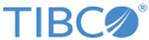Installation Overview and Modes
This section gives an overview of the installation. You can use the GUI mode, console mode, and the silent mode for installation.
- Download the installation package from https://edelivery.tibco.com.
- Extract the files into a temporary folder.
- Launch the Installer with GUI Mode, Console Mode or Silent Mode as described in the subsequent sections.
- After the installation, ensure that the archived enablers
SilverFabric_bw_componentType_<product_version>.zip and
SilverFabric_bw_container_<product_version>_gridlib.zip
SilverFabric_be_componentType_<product_version>.zip and SilverFabric_be_container_<product_version>_gridlib.zip SilverFabric_tibcoadldap_componentType_<product_version>.zip andSilverFabric_tibcoadldap_container_<product_version>_gridlib.zip are extracted at <enabler>_HOME\<product_version>\gridlib.TIBCO_HOME/sfem/<enabler_version>/gridlibSFLD_HOME\<product_version>\gridlibSFBW_HOME\<product_version>\gridlib. - Get the compressed distribution and the enabler files. Refer to the section Post Installation for more details.
GUI Mode
In the GUI mode, the installer presents panels that you can use to make choices about product selection, product location, and so on. To invoke the installer in GUI mode, double-click the executable. For more information, refer to the section GUI Mode.
Console Mode
With console mode, you run the installer from the command prompt, or from the terminal window. This is useful if your machine does not have a GUI environment. For more information, refer to the section Console Mode.
Silent Mode
Silent mode installs the product using either default or custom settings that are saved in a response file. Silent mode installs the product without prompting you for information. For more information, refer to the section Silent Mode.