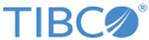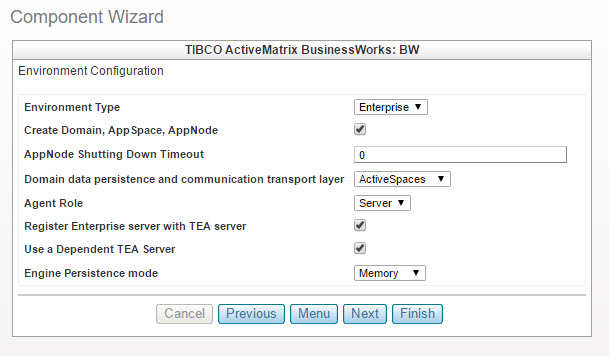Using TIBCO ActiveSpaces as a Transport (Option 1)
Procedure
- In Environment Type, ensure that Enterprise is selected.
- Ensure that the Create Domain, AppSpace, AppNode option is selected.
- Specify the AppNode Shutting Down Timeout. By using this option you can specify the timeout in minutes after which the AppNode shuts down forcefully, irrespective of the state of the AppNode or the applications. The default value is '0'.
- In Domain data persistence and communication transport layer, select ActiveSpaces as the messaging transport.
-
Specify a role for bwagent as:
Server or
Client.
- Server
- When bwagent is configured to run as a server, it creates a file-based data store and provides remote management capability. The number of bwagents that must be configured to run as a server depends on the total number of bwagents in the deployment and the degree of fault tolerance required. Refer to the TIBCO® ActiveMatrix BusinessWorks™ documentation and the comments in bwagent.ini located in SFBW_HOME\bw\N.N\config for more information.
- Client
- When bwagent is configured to run as a client, data is not stored locally and clients are managed remotely by bwagent instances performing in the server role.
-
When the role of agent is server, you can see that the
Register Enterprise server with TEA server option is selected.
TIBCO Enterprise Administrator (TEA) server provides an Administrator UI which can be used to create, view, and monitor runtime entities. The bwagent interacts with the TIBCO Enterprise Administrator server through a TEA agent. Only one TEA agent can be registered with a bwagent at a time. When the TEA agent is registered with bwagent, the bwagent is displayed in the Administrator UI. By using the Administrator UI, you can manage and monitor runtime entities and perform almost all bwadmin administrative tasks.
-
Ensure that the
Use a Dependent TEA Server option is selected.
Selecting this option creates a TEA component for TIBCO Silver Fabric Enabler for TIBCO Enterprise Administrator and also sets the dependency of BusinessWorks component on the TEA component. The TIBCO BusinessWorks component then acquires the URL of the TEA server and automatically registers to the TEA server.
If this option is not selected, you must first set up and start a TEA server manually and then provide the URL of the running TEA server in the TIBCO TEA Server Configuration page in the BusinessWorks component creation wizard.
Tip: You must take advantage of the automatic registration and administrative features provided by TIBCO Silver® Fabric Enabler for TIBCO® Enterprise Administrator.When the component bwagent is set to run in the server agent role, select Register Enterprise Server with TEA Server and Use a Dependent TEA Server to leverage the features provided by TIBCO® Enterprise Administrator (TEA).
- When the role of agent is server, add a TEA component to your BusinessWorks stack and add a TEA server dependency to your BW server component. Refer to the TIBCO Silver Fabric Enabler for TIBCO Enterprise Administrator documentation for more information.
-
Select the Engine Persistence mode from the drop-down.
- Memory This is the default mode and does not require any special configuration. In the memory mode, there is no persistence and the engines are unaware of the existence of each other. As a result, there is no collaboration between engines.
- Datastore If you select this mode, then you must provide the database configuration as this mode uses a database to provide persistence. The database deatils must be configured on the
Database Configuration for The Engine Persistence Mode
page that is displayed.
There are two Database Connection Configuration levels:
AppSpace and AppNode Levels. For more information refer Specifying the Domain, AppSpace, AppNode, and APPNode HttpPort Base Configuration. - Group The group mode uses a database and a group provider to provide persistence and collaboration between the AppNodes. In the group mode, the engines are aware of each other's existence and they can collaborate and work together to enable features such as checkpointing and managed fault tolerance. The Group mode displays The group provider technology for the engine property in the Environment Configuration page. For more information refer Group Provider Technology for the Engine .
- FTGroup The database is not needed when the Engine Persistence mode is FTGroup. Also The FTGroup mode displays The group provider technology for the engine property in the Environment Configuration page. For more information refer Engine Persistence mode FTGroup .
- Specify The engine group name (Group_[DomainName]_[AppSpaceName]) property. This is an optional property and it specifies name of the BusinessWorks engine group. If this property is not specified, then the group name defaults to "Group_<DomainName>_<AppSpaceName>"
-
Click
Next.
When the role of agent is server, the ActiveSpaces Configuration dialog-box is displayed.
-
Specify
Minimum seeder count.
It determines the minimum number of bwagents that are configured to run in the Server agent role, for the bwadmin cluster to function. You must change the default value in a multi machine/multi agent setup.
Tip: As a general guideline the Minimum Seeder Count can be expressed as a function of at least half the total number of BW servers.minSeederCount = Floor(n/2) + 1, n>2 where n is the number of bwagents configured to run in the server agent role and n must be odd.
Degree of fault tolerance is: n - minSeederCount
For example, if five bwagents are set to run in the server agent role, the minSeederCount=3, and two of the bwagents can be stopped without impacting the bwadmin cluster
Another example, if three bwagents are set to run in the server agent role, the minSeederCount=2, and only one of the bwagents can be stopped without impacting the bwadmin cluster.
-
Specify
Quorum size.
It specifies the minimum number of bwagents, configured to be run in the server agent role. These bwagents must be started to recover the data from the local files when all the bwagents which were configured to run as servers were brought down and restarted. The default value has to be changed in a multi machine or multi agent setup.
Tip: Set the quorum size to the number of bwagents configured to run as servers.For example, if we configure five bwagents to run as servers with a quorum of "5", the first four bwagents do not start until the fifth bwagent is also started.
In this example, if one of the agents has to be abandoned for some reason like hardware failure, the quorum size must be changed to "4" before restarting the group of bwagents.
-
Set the
Data store location.
To run bwagent in the server agent role, a data store location is used. The default path for the data store location is:
${TIBCO_HOME}/bw/6.2/domains/.datastore - Click Next.