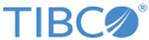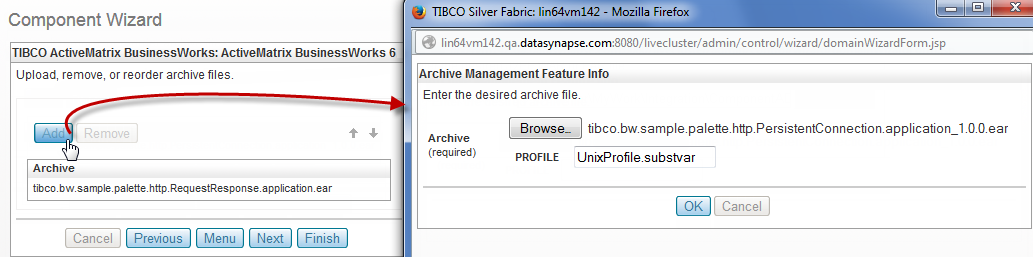Uploading a BusinessWorks Project (optional)
If you want TIBCO Silver Fabric for BusinessWorks components to publish and run one or more BusinessWorks projects, upload one or more archive files (EAR or ZIP files) as follows:
Procedure
- Click the Add button in the Upload, Remove, or Recorder Archive Files panel, as shown in the following figure:
-
Click the
Browse button in the Upload A File panel to navigate to the EAR or ZIP file and click the
OK button.
You can upload one of following archive files:
- .ear File
When you upload a BusinessWorks EAR file, it uses the default value of the global variables set in TIBCO Designer.
- .zip File
You can create a ZIP file that contains an EAR file and optionally an XML properties file. The XML file can contain and define all the published configurations, path name, global variables, and so on.
For more information , see Creating a Deployment Configuration XML File.
You can also add a .cfg file that contains a list of value pair property=value, where the property is the global variable name and the value is the value of global variable. These values are used to substitute the global variables at deployment time.
Note: A CustomFolder.properties file put in the .zip archive can specify the deployment path. For example, create the CustomFolder.properties file with content "ApplicationFullPath=aaa/bbb/ccc".When the deployment path is not specified then the deployed EAR/application files can be found in the root folder level of Application Management in TIBCO Administrator.
When the EAR application is deployed to the BusinessWorks runtime the project files are placed in the folder structure according to the file folder structure defined in the properties file, xml file, or EAR in the zip file.
In previous releases of this Enabler, when the deployment path was not specified then the deployed BusinessWorks project EAR and application files could be found in the TIBCO Administrator directory shown: Silver Fabric/<BWComponentName>/<TLM_Name>/<AppName>
These files can also be uploaded separately and then deployed, undeployed, started, and stopped by HTTP REST request. Refer to the section on Continuous Deployment - Deploy Archives Directly to Endpoints for more information.
For details about the creation of the DeploymentConfig.xml file, refer to the TIBCO Runtime Agent documentation, Scripting Deployment User’s Guide.
Alternatively, you can also deploy applications from TIBCO Administrator or using the AppManage Domain utility.
- .ear File