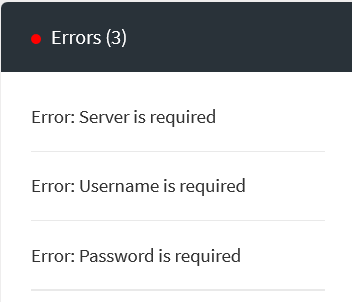Creating a Flow without a Trigger
When creating a flow in the Flogo App, you can create it without a trigger. This method of creating a flow is useful when the logic for the flow is available but you do not know just yet what action should activate the flow. You can start by creating a flow with the logic and attach one or more triggers to the flow at a later time. To create such a flow select Configure flow inputs and outputs.
The flow details page opens displaying the Input Settings tab of the Flow Inputs & Outputs tab. You create your flow contract in the Flow Inputs & Outputs tab. Follow these steps to create a flow without a trigger:
Procedure
Copyright © Cloud Software Group, Inc. All rights reserved.

 ). Click the add activity button to add an activity.
). Click the add activity button to add an activity.