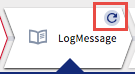Using the Iterator in an Activity
When creating a flow, you may want to iterate a certain piece of logic multiple times. For example, you may want to send an email to multiple people based on the output of a certain activity (let's call it activity1) in your flow. You can do this by adding a SendMail activity following activity1 in your flow and configure the SendMail activity to iterate multiple times when activity1 outputs the desired result. Each iteration of the SendMail activity is used to send an email to one recipient. This saves you the effort of creating multiple SendMail activities.
Keep the following in mind when using the Iterator feature:
- Iteration is supported for an activity only. You configure the iteration details in the Iterator tab of the activity.
- There are certain activities that inherently do not require iteration, for example the Return activity whose purpose is to exit the flow execution and return data to the trigger. The Iterator tab is not available in such activities.
- You cannot iterate through a trigger.
- For apps that were created in Project Flogo™ and imported into TIBCO Cloud Integration- Flogo (PAYG), the key type in the Iterator tab is converted from string to relevant data type of value in TIBCO Cloud Integration- Flogo (PAYG).
To configure multiple iterations of an activity, do the following:
Procedure
Related concepts
Related tasks
Copyright © Cloud Software Group, Inc. All rights reserved.