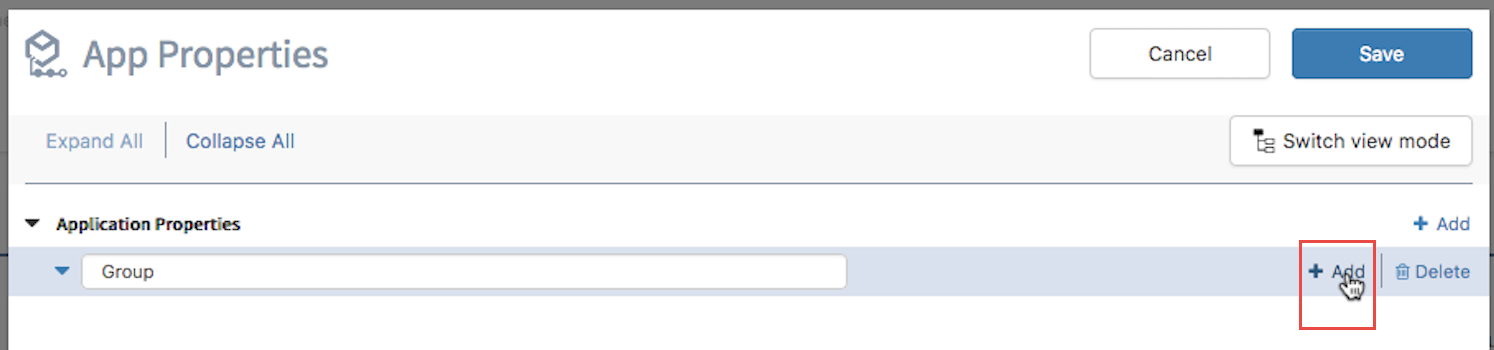Creating a Group
You can create one or more standalone application properties or group application properties such that they show up in a hierarchy. A group (or hierarchy) consists of a parent node which is just a label and does not have a data type associated with it. You must create properties within the parent. You can do so in the Application Properties dialog. When creating a group you must add the parent first then create the application properties under the parent.
Procedure
Related concepts
Related tasks
Copyright © Cloud Software Group, Inc. All rights reserved.