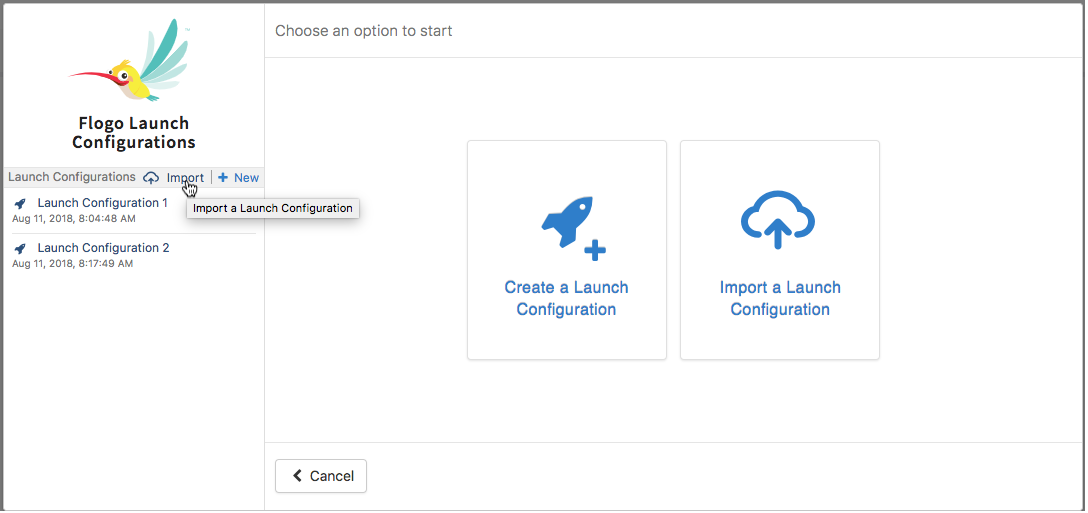Importing a Launch Configuration
Launch Configurations are stored as JSON files, so when you export a Launch Configuration, you export its JSON file. You import the Launch Configuration that was exported from another flow by importing the JSON file of the Launch Configuration into the flow.
Note: The Launch Configuration name is not preserved, so the imported Launch Configuration is given a default name of "Launch Configuration x" where x stands for the next number in the series of existing Launch Configurations. For example, if you have two existing Launch Configurations in the flow, the imported Launch Configuration is named Launch Configuration 3. You have the option to edit the name to make it more meaningful.
To import a Launch Configuration, do the following:
Prerequisites
If there are existing Launch Configurations in the flow, click Import in the Flow tester and either drag and drop the JSON file that was exported from another flow, or navigate to the file using the browse to upload link, then click Import.
Procedure
Related concepts
Copyright © Cloud Software Group, Inc. All rights reserved.