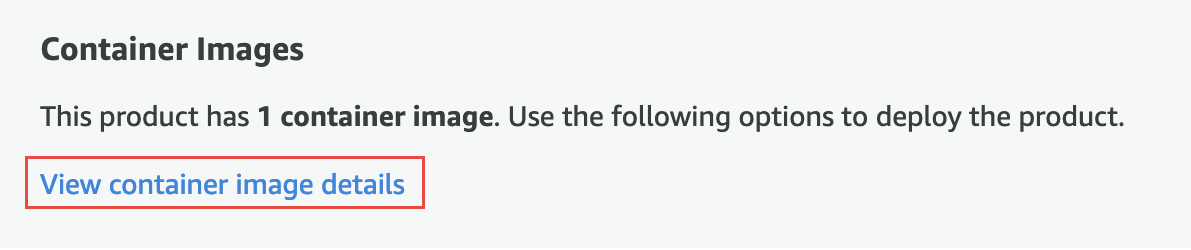Downloading the Flogo Studio Docker Image
Use Flogo Studio to develop an ultralight, event-driven app.
Pull the Docker Image
Click the View container image details as seen below, and use the procedure to authenticate and pull the Docker image.
Note: Before you begin, ensure that you have installed the latest version of the AWS CLI and Docker. For more information refer to the
ECR documentation available through the Amazon documentation website'
Run the Flogo Studio Docker Image
Once you've downloaded The Flogo Studio Docker image, run it using the following steps.
- Tag the Docker image. For example, use flogo-studio:<version>
- Create a flogo directory on your system and cd to the directory using a command window.
- Use the following Docker command to launch the Docker container.
docker run -it -p <PORT>:8090 -v $PWD:/usr/flogo/data -v /var/run/docker.sock:/var/run/docker.sock --name <CONTAINER NAME> --rm flogo-studio:<version>
Example: -docker run -it -p 8090:8090 -v $PWD:/usr/flogo/data -v /var/run/docker.sock:/var/run/docker.sock --name flogo-studio --rm flogo-studio:2.4.0
- Open http://localhost:<PORT> in your browser to access TIBCO Flogo Studio.
For information about developing applications using the web user interface, see the User Guide documentation.
Copyright © Cloud Software Group, Inc. All rights reserved.