Installing in the GUI Mode
When you run the installer in the GUI mode, the installer prompts you for information about the installation environment, and allows other customizations.
Procedure
Result
- Components that Get Installed:
- The installer installs the following:
- TIBCO Enterprise Administrator server
- Agent library
- Shell interface
- Python scripts
- Web interface to the server
- TIBCO Enterprise Message Service agent: The agent for TIBCO Enterprise Message Service is installed automatically. For configuration steps and more details on the agent, refer to Agent for TIBCO Enterprise Message Service Guide.
- TIBCO Security Server agent: The agent for TIBCO Security Server is installed automatically. The agent is auto-registered with TIBCO Enterprise Administrator. There are no configuration steps. For more details on using the agent for TIBCO Security Server, refer to Agent for TIBCO Security Server Guide.
- TIBCO Hawk Agent: This is an optional component that is installed only if you have opted for it.
With 2.1 version of the release, the TIBCO_HOME/tea/agents folder is created with folders for TIBCO Enterprise Message Service and TIBCO Security Server agents.
Copyright © Cloud Software Group, Inc. All Rights Reserved.