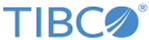Dynamics CRM Connection
You can use the Dynamics CRM Connection shared resource to create a connection to the Microsoft Dynamics CRM server.
General
In the General panel, you can specify the package that stores the Dynamics CRM Connection shared resource, the shared resource name, and the shared resource description.
The following table lists the configurations in the General panel of the Dynamics CRM Connection shared resource:
Service Configuration
In the Service Configuration panel, provide the information related to the Microsoft Dynamics CRM server to which the plug-in connects.
The following table lists the configurations in the Service Configuration panel of the Dynamics CRM Connection shared resource:
| Field | Module Property? | Description |
|---|---|---|
| Deployment Type | No | Two types of deployment are supported:
If a self-signed SSL certificate is used to establish a connection between the Microsoft Dynamics CRM On-Premises server and the plug-in, use Java Keytool to import the self-signed SSL certificate into the JRE global truststore; the cacerts JRE global truststore file is located in the TIBCO_HOME/tibcojre64/version_number/lib/security directory. |
| Authentication Type | No | The authentication types that are supported by the plug-in. The types depend on the deployment type that you select. |
| User Name | Yes | The user name used to connect to the Microsoft Dynamics CRM server. |
| Password | Yes | The password used to connect to the Microsoft Dynamics CRM server. |
| Organization Service | Yes | The URL for the organization service that provides access to the business data and metadata for your organization.
Note: You can either type the URL for the organization service manually or find it automatically by using
Discover Service.
|
| Timeout (sec) | Yes | The timeout value in seconds that applies to the communication with the Microsoft Dynamics CRM server. The default timeout value is 1800 seconds. |
| The following fields are displayed only when the Kerberos authentication is selected. | ||
| LoginModule File | Yes | Click the
 icon to locate the LoginModule file. icon to locate the LoginModule file.
|
| Kerberos File | Yes | Click the
 icon to locate the Kerberos file. icon to locate the Kerberos file.
The file contains the realm and server configuration information. |
| Server SPN | Yes | The Service Principal Names (SPN) for the server, which you can obtain manually from the Web Services Description Language (WSDL) file. |
Proxy Configuration
In the Proxy Configuration panel, you can provide the information related to the proxy server to access outside of a firewall.
The following table lists the configurations in the Proxy Configuration panel of the Dynamics CRM Connection shared resource:
| Field | Module Property? | Description |
|---|---|---|
| Use Proxy | Yes | If you use a proxy server to access outside of a firewall, select the Use Proxy check box. |
| Proxy Server | Yes | The host name or IP address of the proxy server. |
| Proxy Port | Yes | The port number of the proxy server. |
| Proxy Username | Yes | The user name used to connect to the proxy server. |
| Proxy Password | Yes | The password used for the specified user name when connecting to the proxy server. |
Discover Service
Test Connection
Click Test Connection to test whether the specified configuration fields result in a valid connection to the Microsoft Dynamics CRM server.