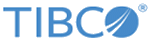One of the advantages of using the Action file template is that you can use shortcuts to define the parameter names.
Below is an example using shortcuts defined:
java cfcc.CFInternet U:xyz P:xyz KN:certificate KP:pswd a:ListAllFiles TKN:cacerts TKP:changeit
If the
Global.xml file is updated to contain the userid, password and keystore information, then you could simply execute:
java cfcc.CFInternet a:ListAllFiles
For client certificate authentication, the client must specify the keystore for its certificate via the Java system parameter, or via the command line’s
KN and
KP parameters. To run the program over an SSL connection, the certificate authority (CA) that signed client certificates must be a trusted CA. This may require you to update your keystore.
Note: The batch file to setup classpath overwrites the default system classpath. Experienced users are encouraged to use other environment variable for classpath, and specify classpath in the Java command.
| Name
|
Description
|
| U
|
The user ID sent to the web service for authentication to use the web service. May be specified in
Global.xml.
|
| P
|
The user password sent to web service for authentication to use the web service. May be specified in
Global.xml.
|
| A
|
The action to take. For example, add file. If the parameter is specified, the program ignores the
T parameter that specifies the action file name. The program only accepts one action from command line.
|
| T
|
The action Template file name. The file can contain multiple actions in XML format. The program executes all actions specified in the file. If the program specified the
A parameter, this parameter is ignored.
|
| TL
|
The trace level. This value only affects this utility. This parameter should only be set when instructed to do so by TIBCO Technical Support. The valid value range is 0-10.
|
| TD
|
The trace directory. This value only affects this utility. Sets the directory where the trace file or files are written.
|
| G
|
The global template file name. The default one is
Global.xml in the current directory.
|
| S
|
The web service address. For example, https://DNS_HostName:httpsPort/cfcc/…..
|
| KN
|
The Java keystore name for client certificate authentication.
Keystore name can be specified as a Java parameter, in which case, it is not necessary to use this parameter again. May be specified in
Global.xml.
|
| KP
|
The Java keystore password for client certificate authentication.
The keystore password can be specified as a Java parameter, in which case, it is not necessary to use this parameter again. May be specified in
Global.xml.
|
| TKN
|
The trusted Java keystore name for certificate authentication.
This file should contain the name of the keystore file that contains the Java Trusted Certificate Authorities. You can leave this parameter blank if you want to use the default trusted keystore. May be specified in
Global.xml.
|
| TKP
|
The trusted Java keystore password for client certificate authentication. If the default password is used, you can leave this parameter blank. May be specified in
Global.xml.
|
| AD
|
The audit file directory. This parameter defines the directory where the audit file is written. This should point to an existing directory and should not include a file name.
TIBCO MFT Internet Server creates the file name in the following format:
MFTIS Audit_YYYYMMDD.xml.
|
| help
|
The program displays the command line parameter list.
|
| help:action
|
The program displays the parameters needed for the action if the action is a valid action; otherwise, display all currently supported actions.
|
| [name:value]
|
Other name:value pairs. These values are used to assign the parameters’ value if the action is specified by
A parameter, or to replace the default values if
T parameter is used. The ‘name’ is case sensitive if ‘name’ is a parameter name for an action. The ‘name’ is not case sensitive if ‘name’ is a shortcut for a real parameter name.
|
Below are four entries defined in the
addFile.xml file.
<arg name="ClientFileName" value="clientFileName" sc="CFN" description="Client File Name"/>
<arg name="ServerFileName" value="serverFileName" sc="SFN" description="Server File Name"/>
<arg name="Description" value="fileDesc" sc="D" description="File Description"/>
<arg name="UserId" value="user id" sc="UID" description="UserID authorized to transfer this file"/>
Note: At the end of each line, there is a parameter that starts with the value sc=. This is the shortcut name defined by the XML file. When executing the
TIBCO MFT Internet Server File Transfer Command Line Utility with the Action File parameter
T: defined, you can use the shortcut name instead of the actual parameter name.
For example in the above example, when defining the client file name, you could use the
CFN parameter instead of the
ClientFileName parameter. Below are examples of using standard parameters and shortcuts in
TIBCO MFT Internet Server commands:
- Using standard parameter names:
java cfcc.CFInternet a:ProcessFile
ClientFileName:client.file1
LocalFileName:prod.file.name
Description:”file upload”
- Using shortcut parameter names:
java cfcc.CFInternet t:ProcessFile.xml
CFN:client.file1
LFN:prod.file.name
D:”file upload”
As you can see, the parameter names are much shorter when using the shortcut parameters. Once again, note that the shortcut parameter names can only be used when the Action File Template
T: parameter is used in the
TIBCO MFT Internet Server File Transfer Command Line Utility. The shortcut values must be defined by the sc= value in the template.
The shortcut names can be changed by the user. The shortcut names defined in the XML template are the default shortcut names. In the above text box, the
CFN parameter is defined as the shortcut name for the
ClientFileName parameter. If you want, you can change this value to any value that you want, as long as the value does not conflict with an existing parameter name or shortcut value. For example, you could use a text editor to change the value
CFN to
CN. Therefore, you could use the value
CN in the command line to reference the
ClientFileName parameter whenever you used that XML template file.
Copyright © 2022. Cloud Software Group, Inc. All Rights Reserved.