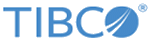Adding a Server for the Trading Partner to TIBCO MFT Command Center
Your trading partners also need an AS2 server.
Procedure
- Click Servers > Add Server.
-
On the
Add Server page, configure the following parameters. All other parameters should not be changed.
Parameter Description Server Name Give a descriptive name for this AS2 server IP Name Must contain the partners URL you requested from the trading partner in Exchanging AS2 Server Communication Data with the AS2 Trading Partners. Server Type Select AS2 from the list. -
In the AS2 Options section, most of the parameters you can leave configured with the default information which are used in this example. Configure the following parameters:
Parameter Description Partner AS2 ID Enter your trading partner’s ID that you received in Creating an MFT User ID for AS2 Incoming Requests. User ID This is the MFT user that will be associated with all incoming AS2 requests from the trading partner. This is the user ID that was created in Creating an MFT User ID for AS2 Incoming Requests of this example. If you did not create a user ID in Creating an MFT User ID for AS2 Incoming Requests, you may do so now by clicking Create User for Incoming AS2 Requests. When you have finished, you can click back to get back to this page and press F5 to refresh. Encryption Public Certificate Enterlace the Base64 certificate that you have received from your trading partner in Exchanging AS2 Server Communication Data with the AS2 Trading Partners. If they sent you a Base64 signing public certificate, you can add it in its appropriate section as well. -
Click
Add.
You will see a successful message along with the Create Transfer Definition for Incoming AS2 Requests link.
Copyright © 2022. Cloud Software Group, Inc. All Rights Reserved.