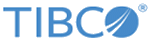Starting Automated Installation
To install TIBCO MFT Internet Server in console mode, first you have to start the automatic installation.
Prerequisites
Ensure the following pre-requisites are met:
- You have configured Java on Windows or UNIX. For more information, see Configuring Java on Windows or UNIX.
- If using Oracle Java versions prior to 8.u161, download the JCE Unlimited Strength Jurisdiction Policy Files from the following website and save the files in the JRE lib\security directory. For example, C:\Program Files\Java\jdk1.8.0_66\jre\lib\security.
-
Unzip the MFT Internet Server Distribution zip file into a directory. On Windows, we do not suggest installing TIBCO MFT Internet Server in the "Program Files" or "Program Files (x86)" directories. We suggest creating a directory and unzipping the files into that directory. For example:
c:\MFTIS
- Copy the JDBC driver jar file(s) into the
database-lib directory, which is present in the Installation directory.
After you fix the JDBC driver, re-run the install.
- If you are executing on UNIX, ensure that the install.sh script have the execute attribute.
- If you are installing
TIBCO MFT Internet Server on one of the supported UNIX platforms and have uploaded the files needed for installing on UNIX, the default permissions should be set to the following:
cfcc.jar -r-- r-- r-- 444 CMSInstall.jar -r-- r-- r-- 444 connmgr.jar -r-- r-- r-- 444 EULA.txt -r-- r-- r-- 444 install-config.xml -r-- r-- r-- 444 installer.jar -r-- r-- r-- 444 install.sh -r-x r-x r-x 555 server.jar -r-- r-- r-- 444
Procedure
Copyright © 2022. Cloud Software Group, Inc. All Rights Reserved.