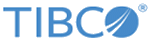Changing the User ID or Password of the Database
You can use the dbsettings utility to change the user ID/password of the database defined in your web server’s web.xml file. The utility can save the database password in an encrypted format if you want.
To do this, run the dbsettings.bat script for Windows (dbsettings.sh for UNIX) in the <MFTIS_Install>\distribution\util\dbsettings directory.
The following figure shows an example:
* The dbsettings program allows you to configure your * database settings contained in the application's * web.xml file as well as encrypt the database user's * password contained in this xml file. * * To make any changes to the web.xml file you will need * to provide the full path to the web.xml file. Some * examples are displayed for your convenience. * To edit your database settings choose option 1 from * the main menu and you will be given the choice to: * update your database driver, update the database URL * used to make a connection to the database server, update * the database userid, or to update the database password * which can be stored in encrypted or clear text format. * * Any changes made will be saved upon exiting the program * by choosing option 2. At that time you will be asked if you * want to save your changes. **************************************************************************** Enter the full path to the application's web.xml file. (Such as the example belo w) C:\MFT\server\webapps\cfcc\WEB-INF : C:\MFT\server\webapps\cfcc\WEB-INF Please select one of the following options: =========================================== 1. Update Database settings 2. Exit 1 Current Database Settings in web.xml ==================================== 1. Driver: oracle.jdbc.driver.OracleDriver 2. URL: jdbc:oracle:thin:@10.97.198.82:1521:orcl 3. User ID: QA_USER 4. DB Password: ****** Encrypted? Yes 5. Back to Main Menu Enter the number of the setting you wish to change. :3 Enter the database user ID (Current [QA_71]) :DBUSERID Current Database Settings in web.xml ==================================== 1. Driver: oracle.jdbc.driver.OracleDriver 2. URL: jdbc:oracle:thin:@10.97.198.82:1521:orcl 3. User ID: QA_USER 4. DB Password: ****** Encrypted? Yes 5. Back to Main Menu Enter the number of the setting you wish to change. :5 Do you wish to encrypt the password? y or n. (Default [y]) : y Do you wish to save your changes? y or n. (Default [n]) : y C:\MFT\server\webapps\cfcc\WEB-INF\web.xml updated successfully You must start and stop the server in order for changes to take affect.
When you change the user ID, you should choose option 4 to change the password for that user ID. You would save the changes and encrypt the password if you want.
Note: For installations using an MSSQL database that will be using Windows Authentication, you must add the domain parameter with the domain name to the end of the database URL. To do this, choose option 2 and enter the new database URL, for example,
jdbc:jtds:sqlserver://10.1.2.182:1433/MFT67;domain=DomainName.
Copyright © 2022. Cloud Software Group, Inc. All Rights Reserved.