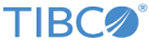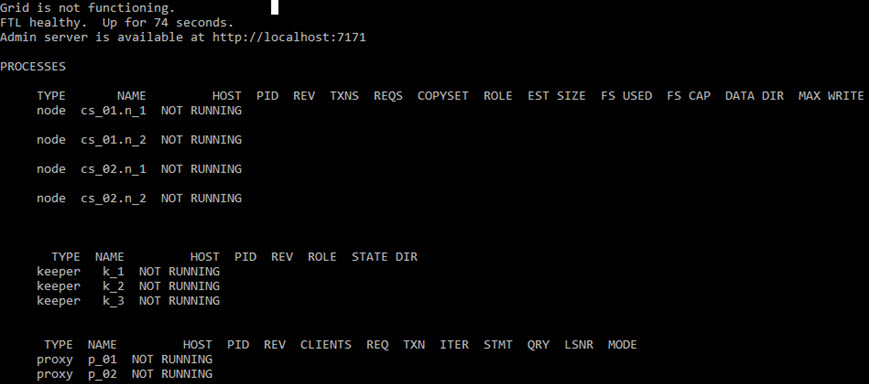JavaScript must be enabled in order to use this site.
Please enable JavaScript in your browser and refresh the page.
Creating the ActiveSpaces Data Grid
Prerequisites
Preparing for Installation .
Installing TIBCO FTL Server as a Windows Service .
C:\activespacesdata\logs and the realm data that is written to
C:\activespacesdata\realm_data .
Procedure Create the example data grid by using the
tibdg.exe administration tool, which creates the data grid definition in the realm. The data grid definition saved from the
GUID-6645CB13-B623-4A65-B398-0C08DA84886A.html#GUID-6645CB13-B623-4A65-B398-0C08DA84886A__STEP_A9234B2248894A528CBEE176AAD1028A in
Preparing for Installation is found in
C:\activespacesdata\_default.tibdg .
TIBCO_HOME \as\<as_version> \bin\tibdg -r "http://localhost:8085|http://localhost:8185|http://localhost:8285" -s C:\activespacesdata\_default.tibdg
After creating the data grid, check the status by using the
tibdg.exe administration tool.
TIBCO_HOME \as\<as_version> \bin\tibdg -r "http://localhost:8085|http://localhost:8185|http://localhost:8285" status
The output shows the data grid and the processes that are not yet running.
Data Grid Status
Copyright © Cloud Software Group, Inc. All rights reserved.