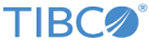Setting up a Secure TIBCO FTL Server
Procedure
What to do next
To start a secure data grid, follow the steps in Setting up a Secure Data Grid.
Example Scripts
Sample scripts to secure a data grid are available at
TIBCO_HOME/as/<version>/samples/scripts. You can also start a secure TIBCO FTL Server and a secure data grid by using
as-start with the
-s command-line option.
Copyright © Cloud Software Group, Inc. All rights reserved.