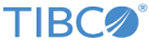Securing Client-to-Proxy Communication
After creating and starting a secure data grid, set the properties of the ActiveSpaces client application that are required to connect to a secure data grid and start secure communications. The properties must be passed to the DataGrid.connect() API function. The HTTPS protocol must be used in the URL parameter to connect to a secure realm service. For details about how these properties work, see the
Operations code sample at
TIBCO_HOME\as\<version>\samples\src\java\Operations. The following procedure also elaborates on these properties.
Prerequisites
Procedure
Copyright © Cloud Software Group, Inc. All rights reserved.